You can get API key for WP Google Map plugin with following easy steps
01. Click on WP Google Map in the left sidebar.
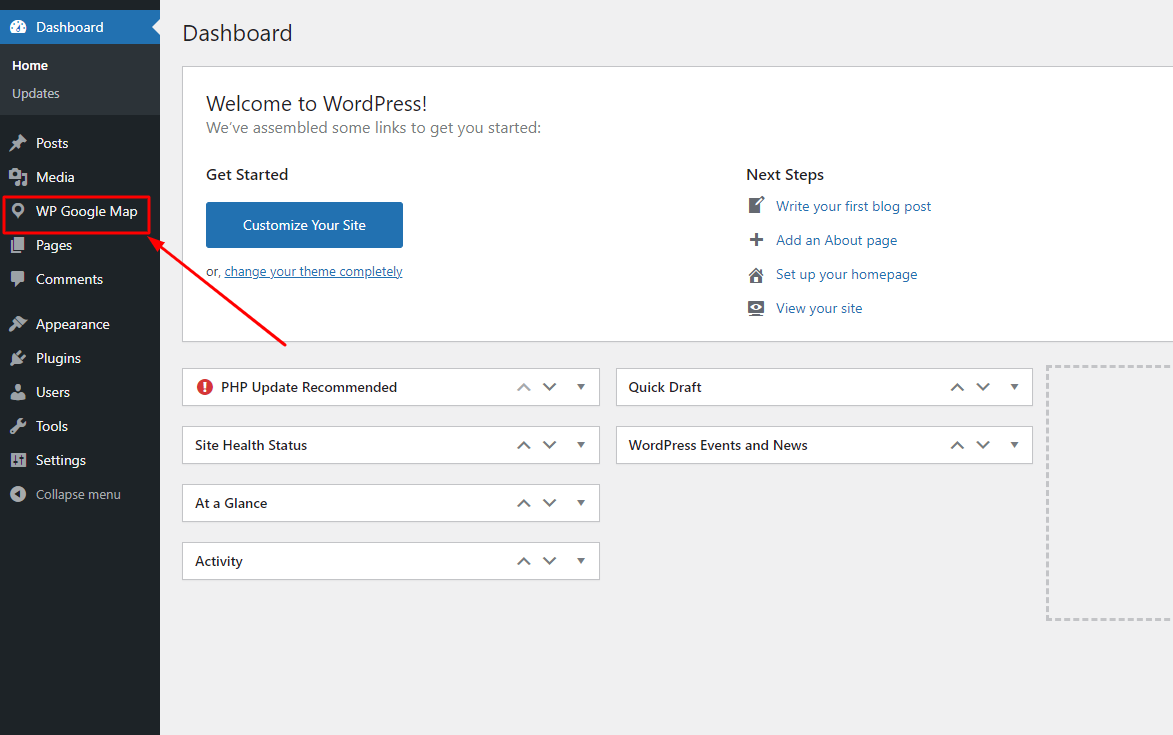
02. Click on Settings like as below screenshot.
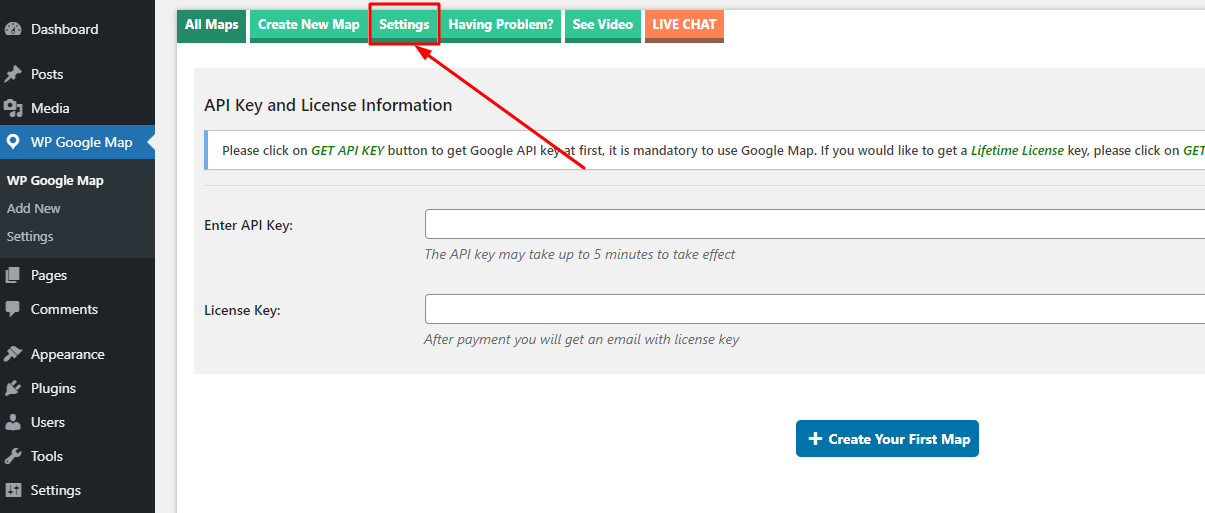
03. Click on GET FREE API KEY button like bellow
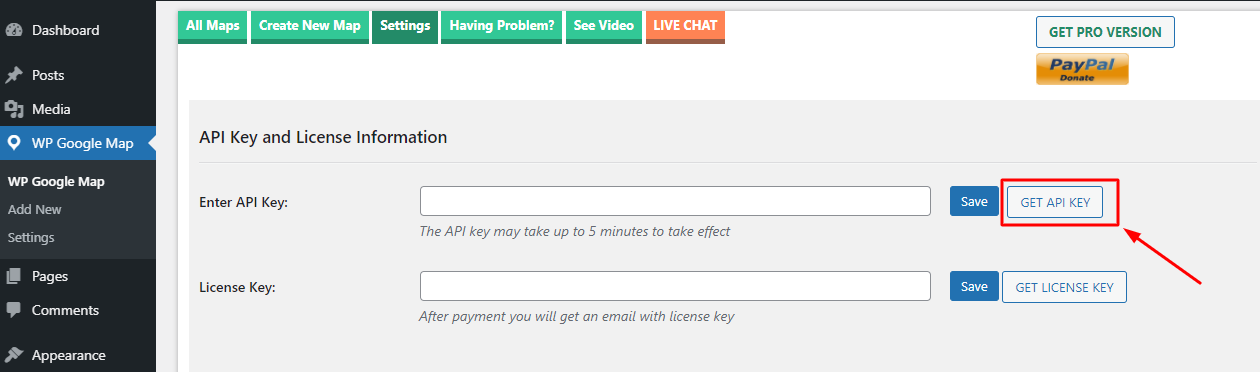
04. Click on Continue Button like bellow
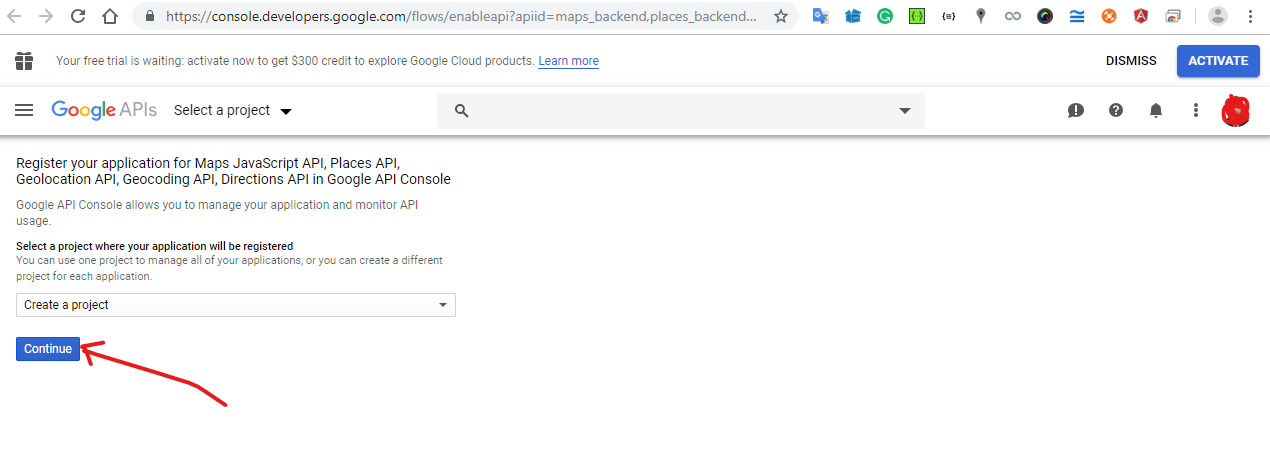
05. Click on CREATE CREDENTIALS button like below
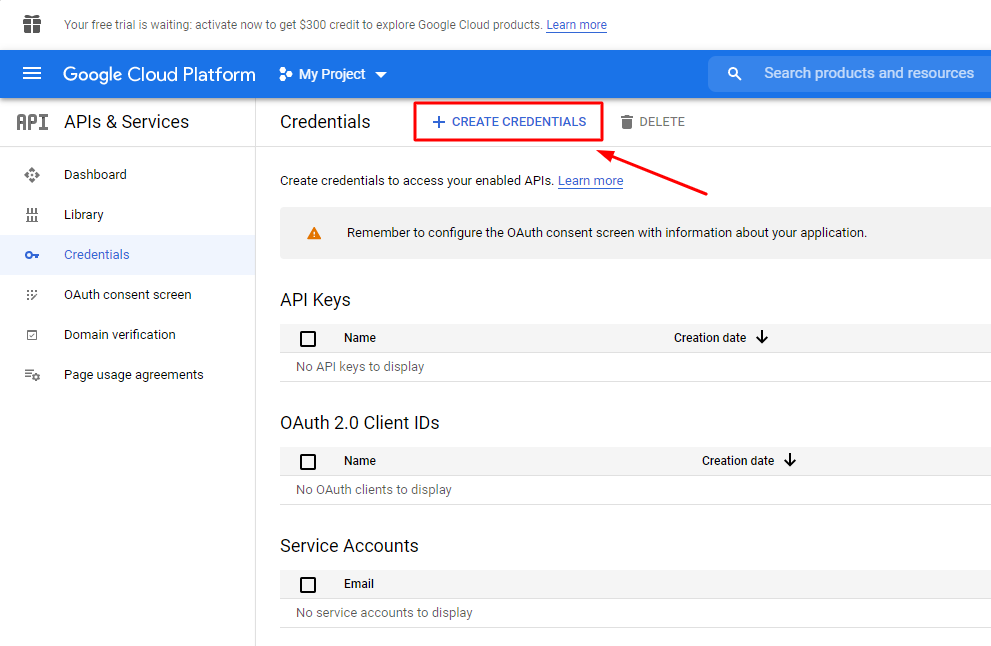
06. Click on the Copy icon like bellow
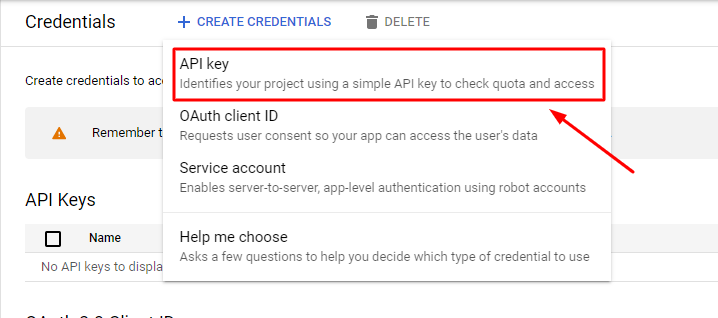
07. Click on the Copy icon like bellow screenshots
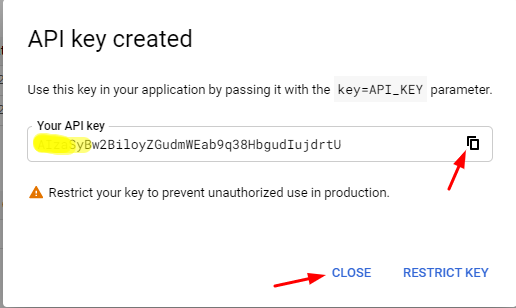
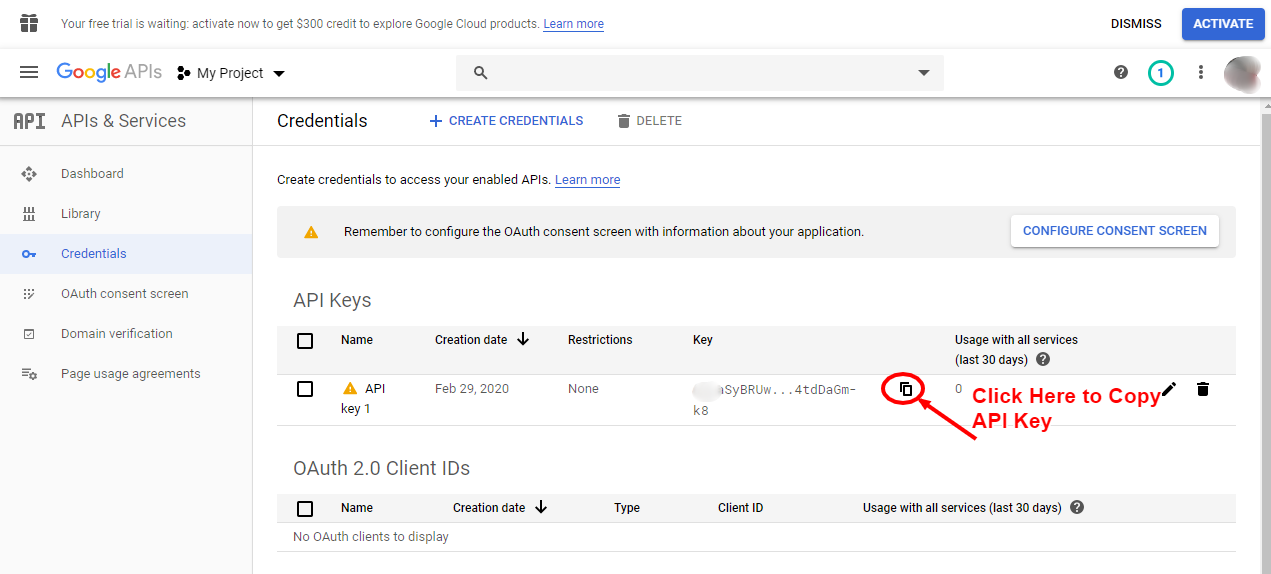
08. Paste the API key here and hit on Save button like below.
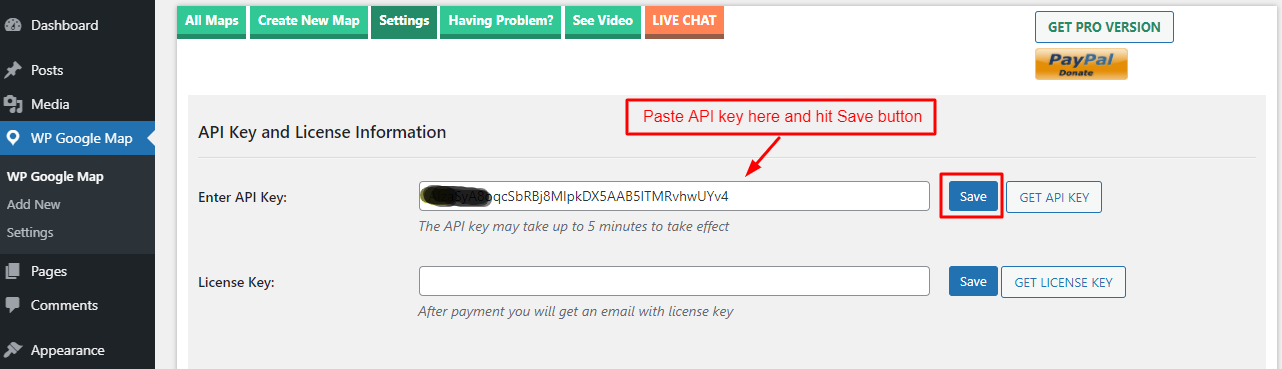
08. Click on the Settings icon and then click on Billing like below. NB: After July 16, 2018, Google has changed its policy. You need to add billing information to use Google Map. Click here for Google reference
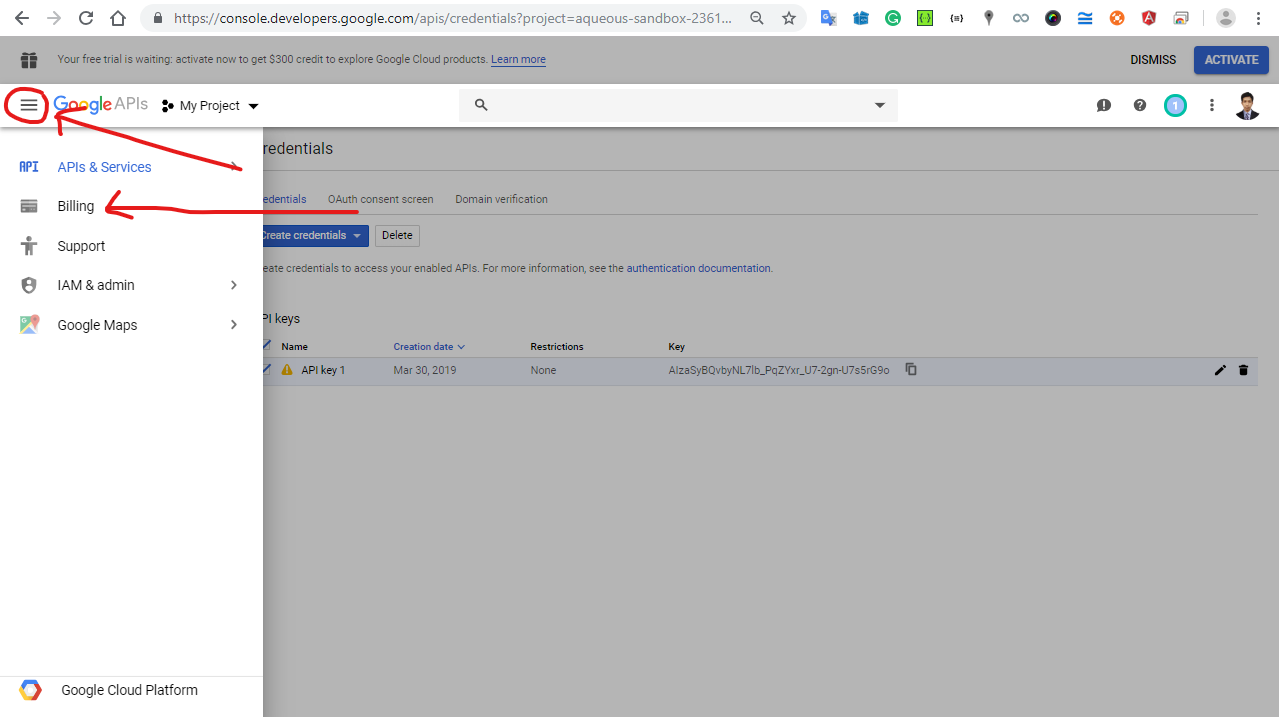
09. Click on Link a billing account button
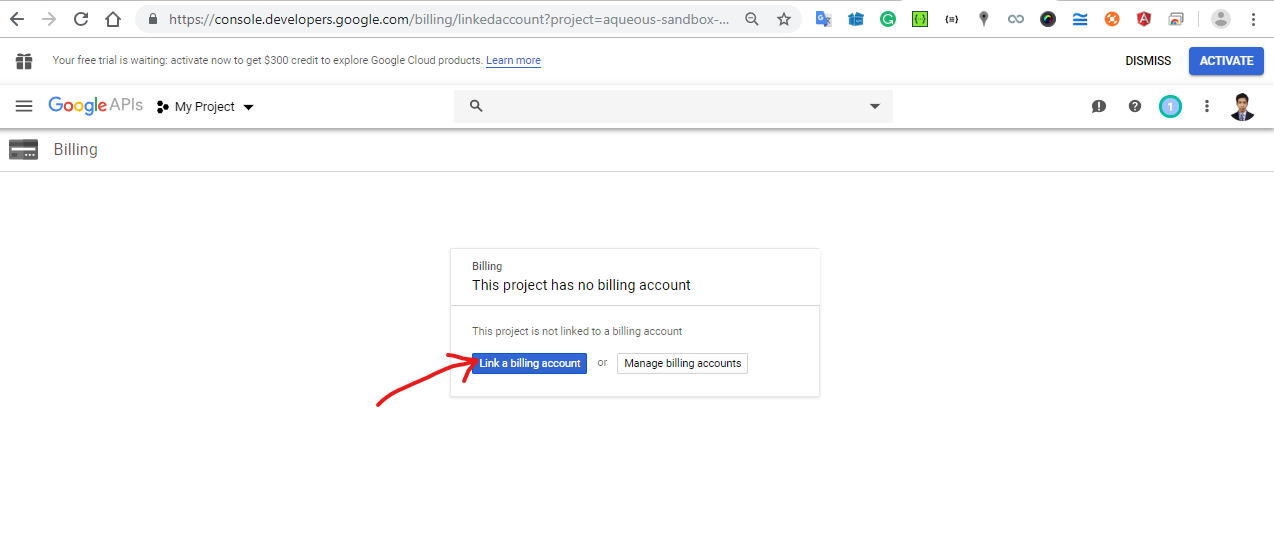
10. Click on CREATE BILLING ACCOUNT like bellow
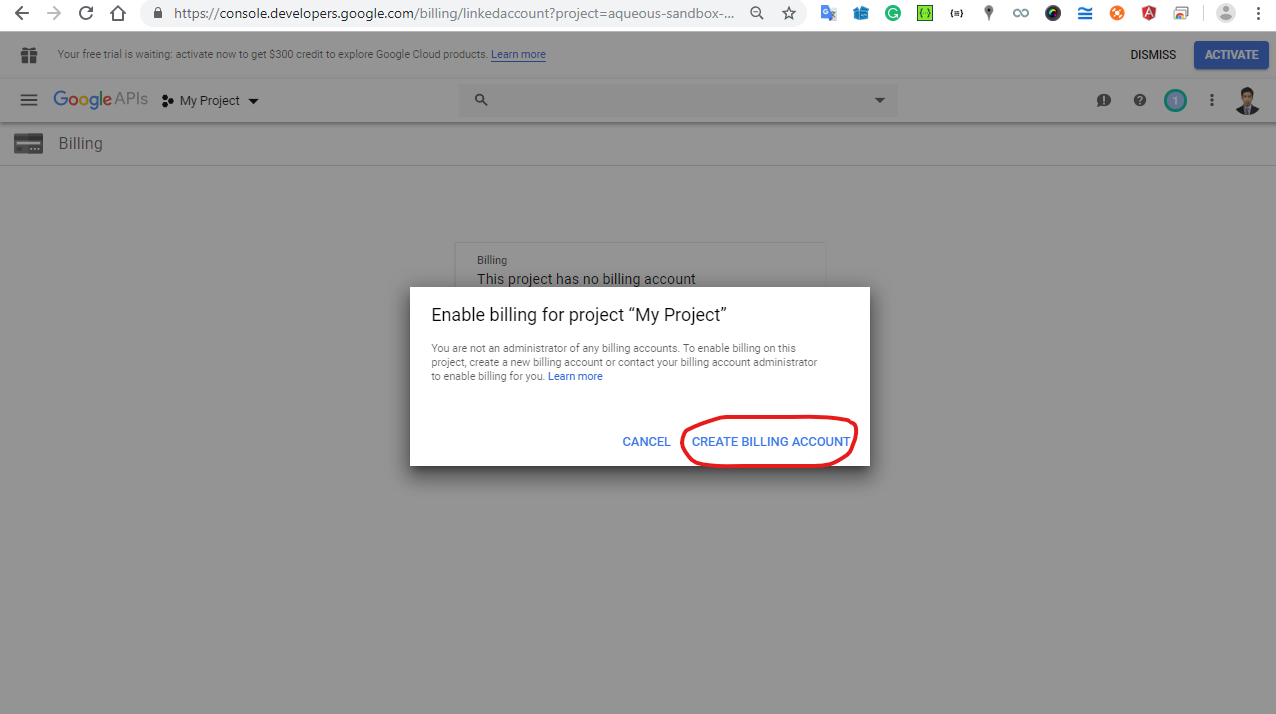
11. Click on AGREE AND CONTINUE button like below.
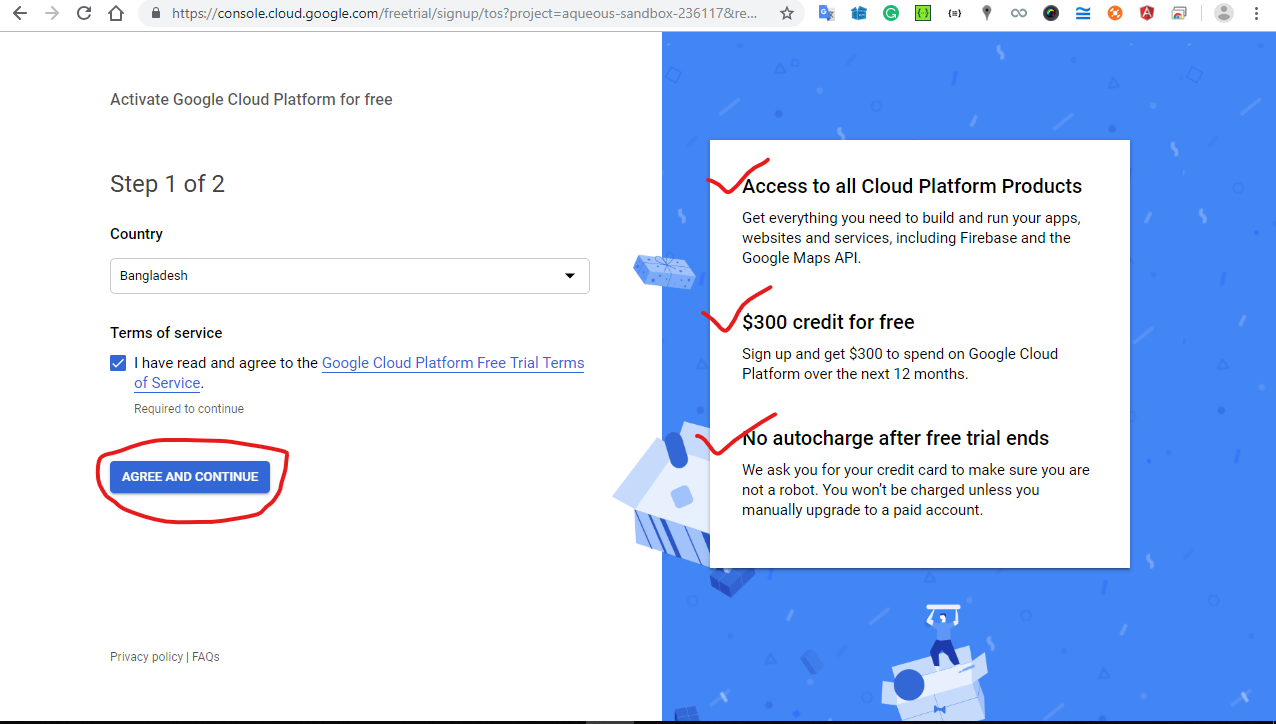
12. After providing your billing information and payment method, please click on START MY FREE TRIAL.
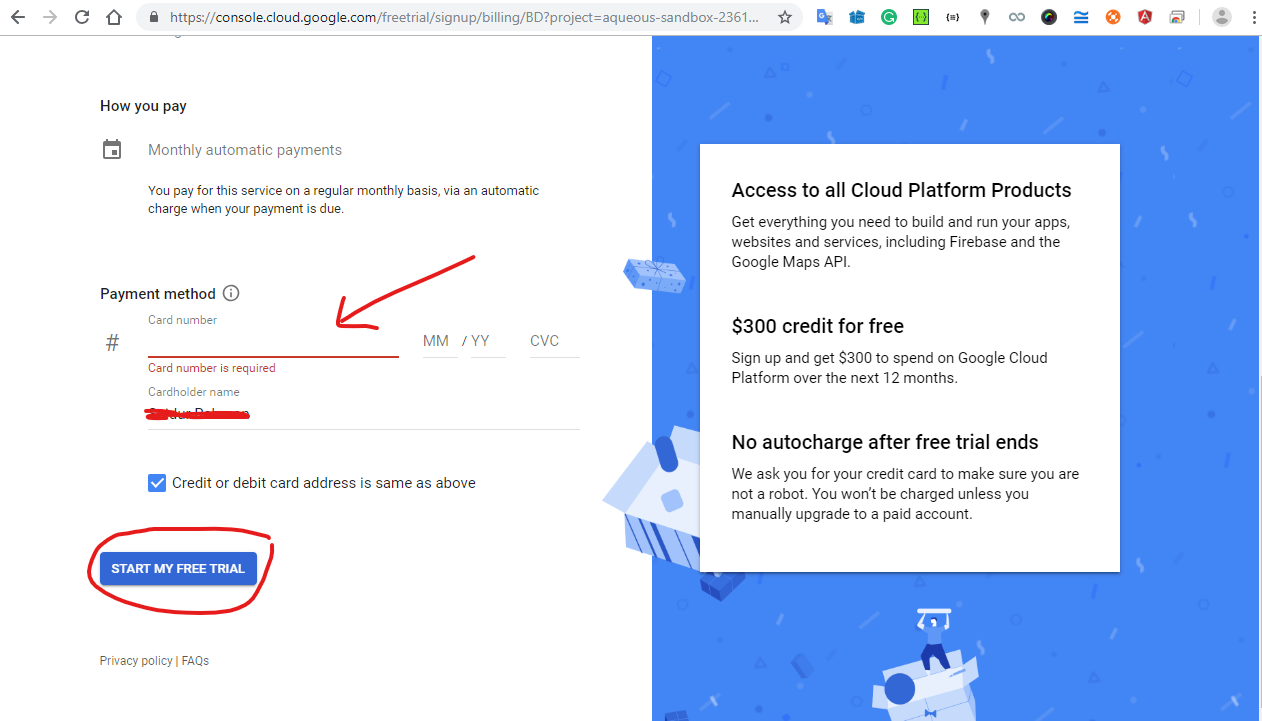
That’s it. Done!
Now, you can create a Map and embed it on your website. Enjoy!
Video about how to embed Map on your website.
To get the Premium Version of this Plugin, please click on the GET LICENSE KEY button like below.
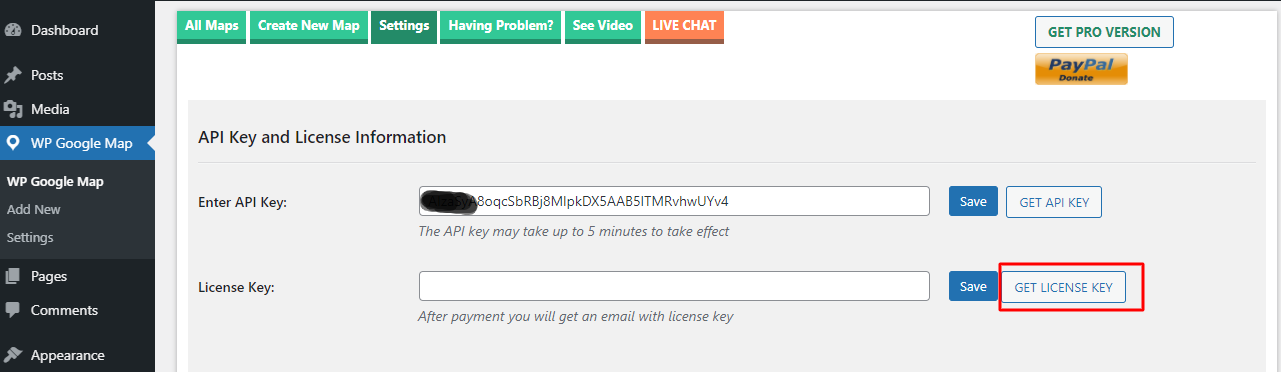
There are no words to show my appreciation!
Everything is very open with a really clear clarification of the issues. It was truly informative. Your site is useful. Many thanks for sharing!