01. Click on WP Google Map and then Click on Quick Setup in the left sidebar.
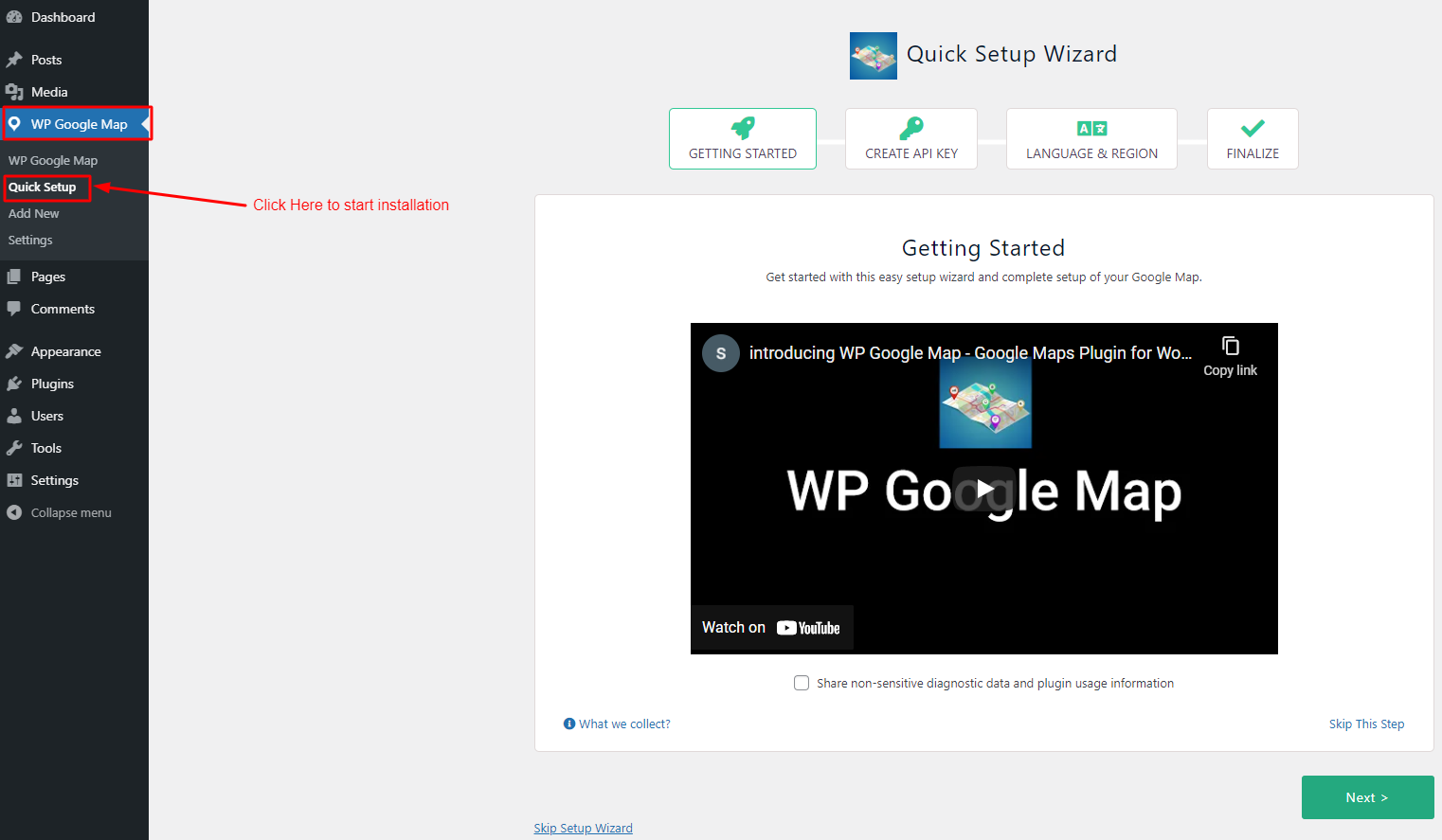
02. Click on Next once this step is done, like as below screenshot.
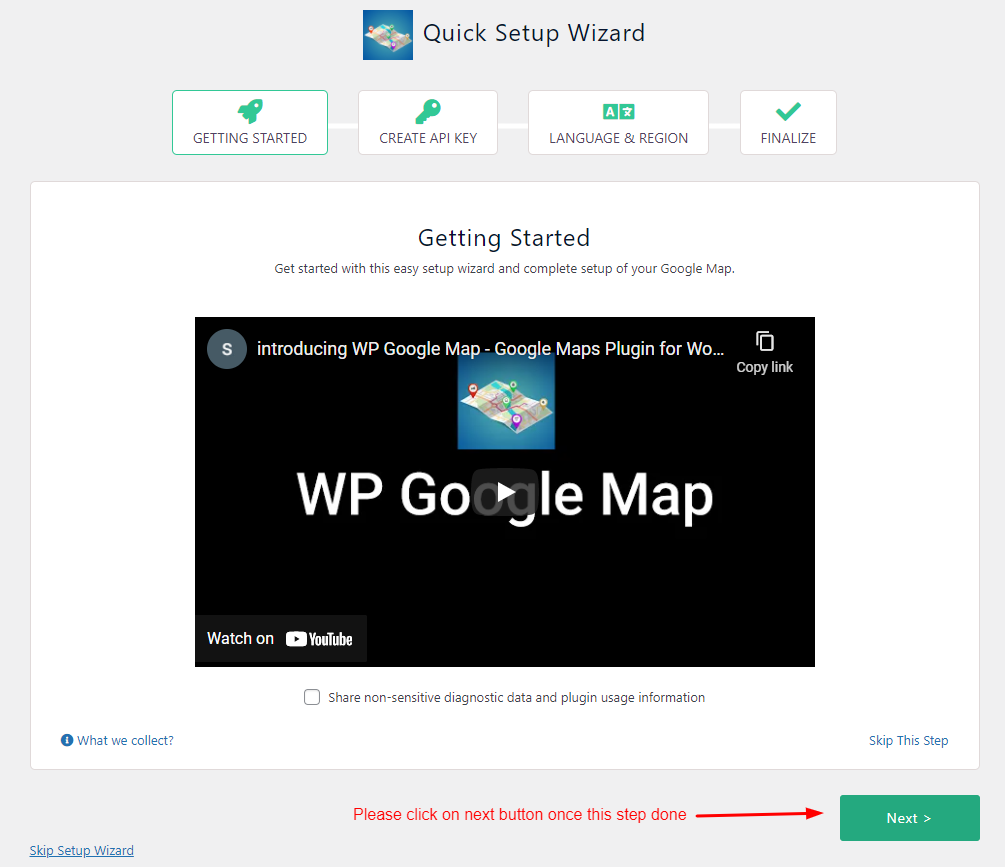
03. Click on GET FREE API KEY button like below and then click on the Next Button like bellow
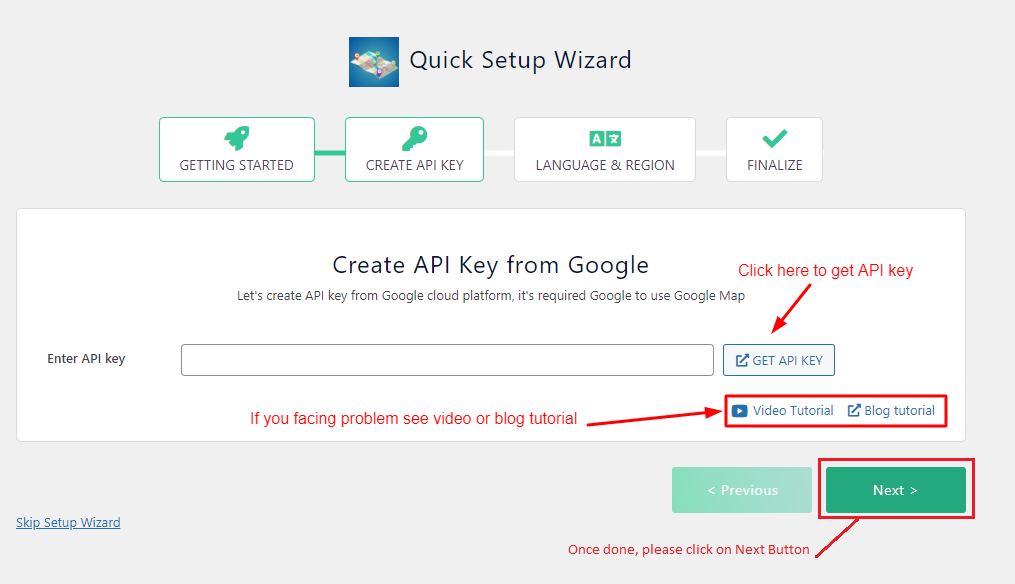
04. Click on Continue Button like bellow
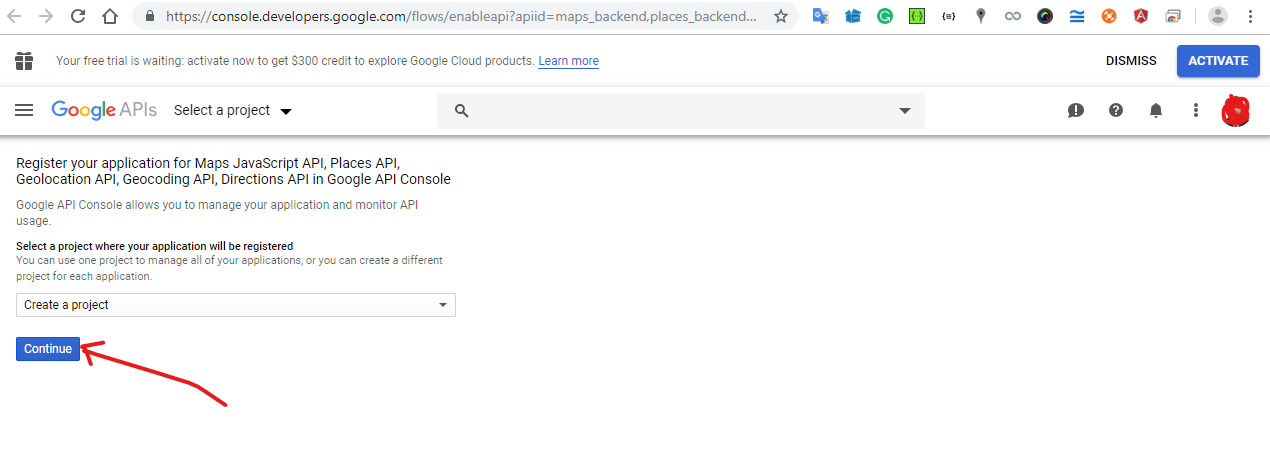
05. Click on CREATE CREDENTIALS button like below
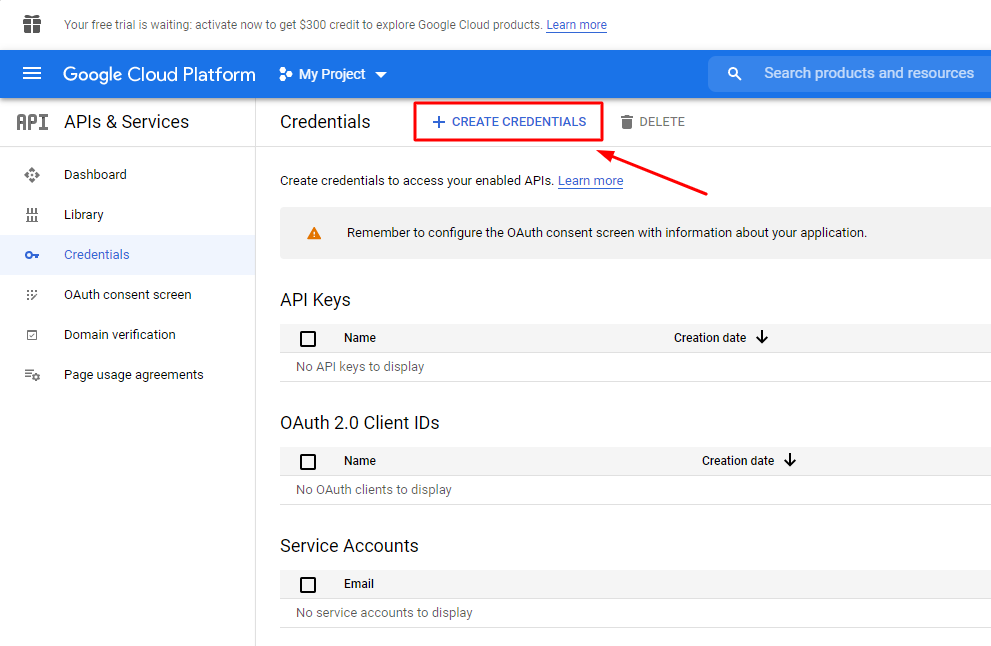
06. Click on the API key menu like bellow
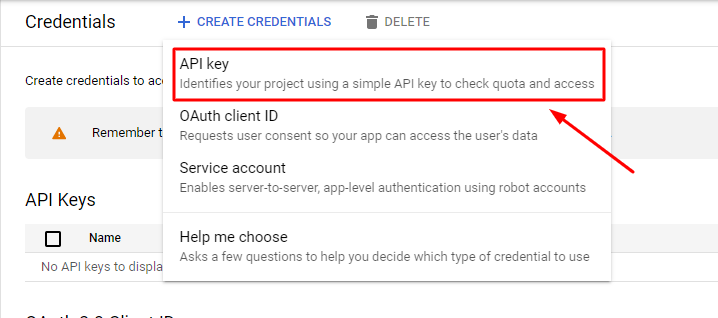
07. Click on the Copy icon like below screenshots
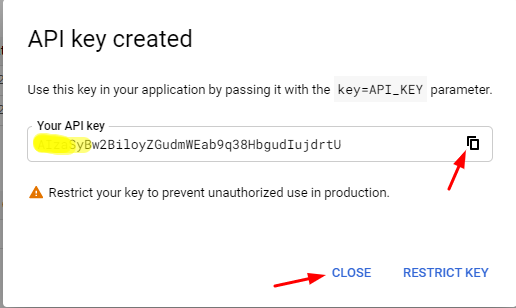
Or you can copy from here also
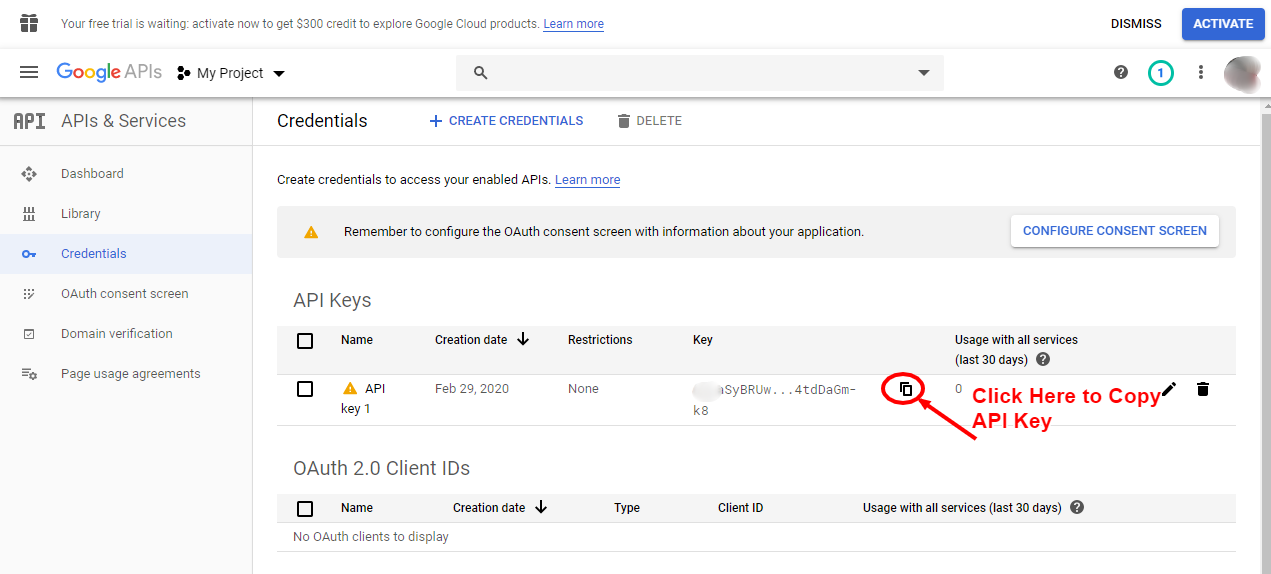
08. Paste the API key here and hit on Next button like below.
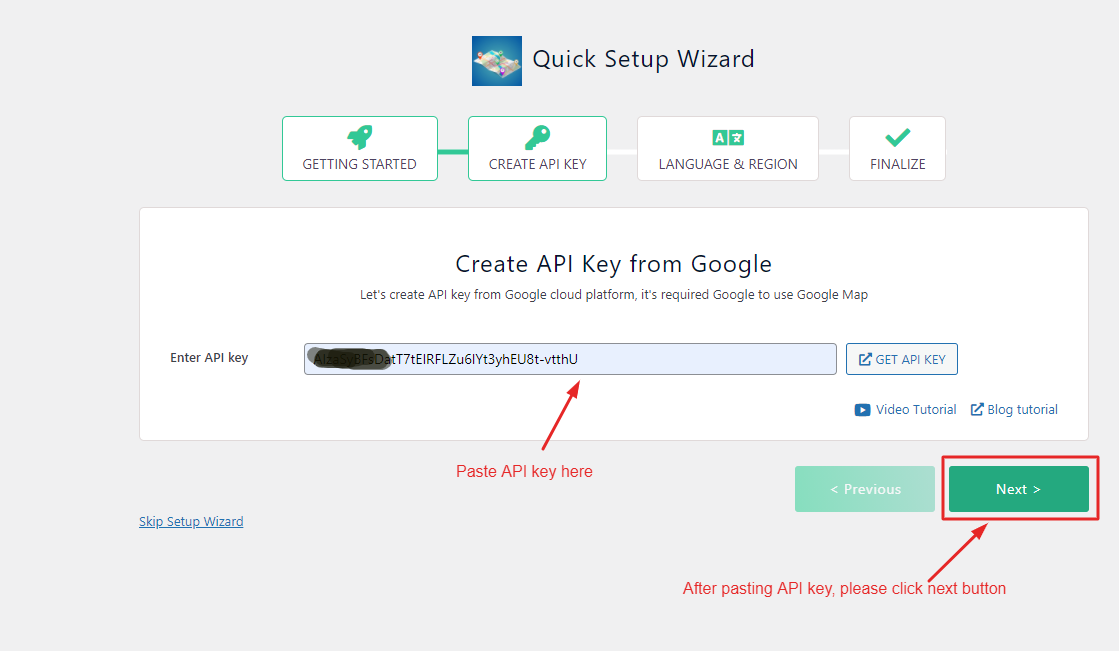
08. Now please go to the previous browser tab and click on Click on the Settings icon and then click on Billing like below. NB: After July 16, 2018, Google has changed its policy. You need to add billing information to use Google Map. You can Google Map UPTO 200USD monthly for free, Click here for Google reference
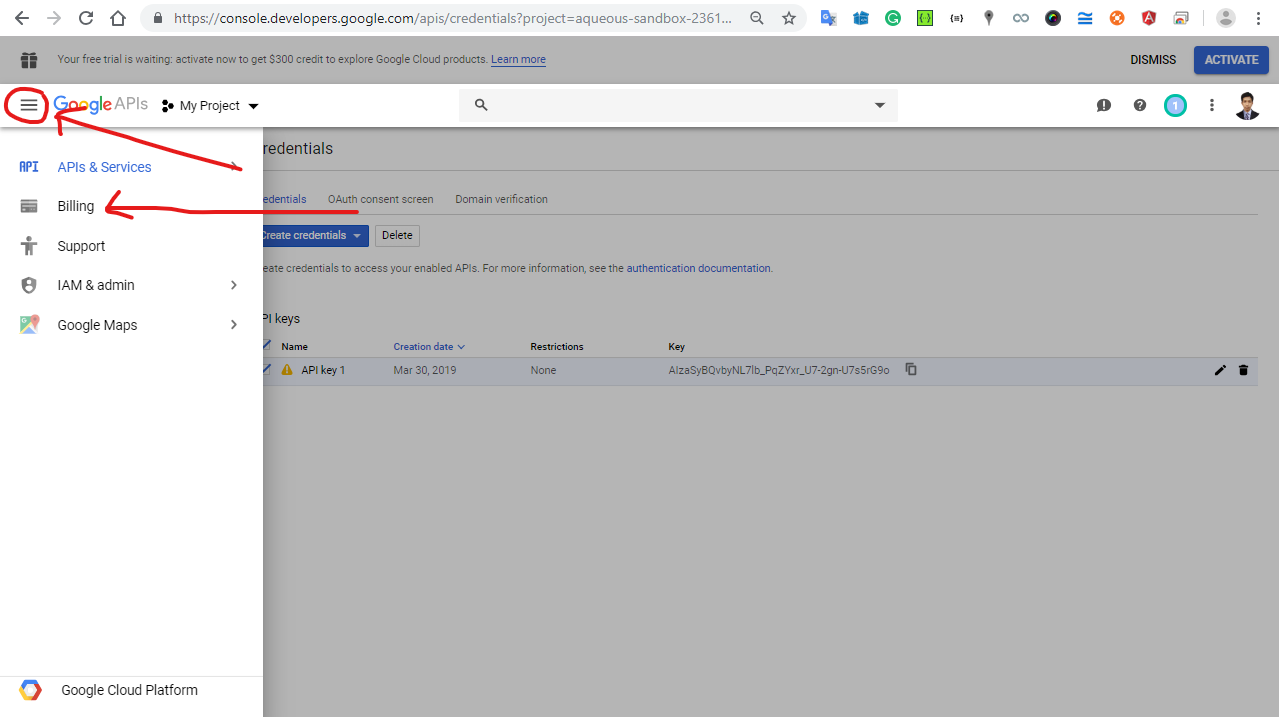
09. Click on Link a billing account button
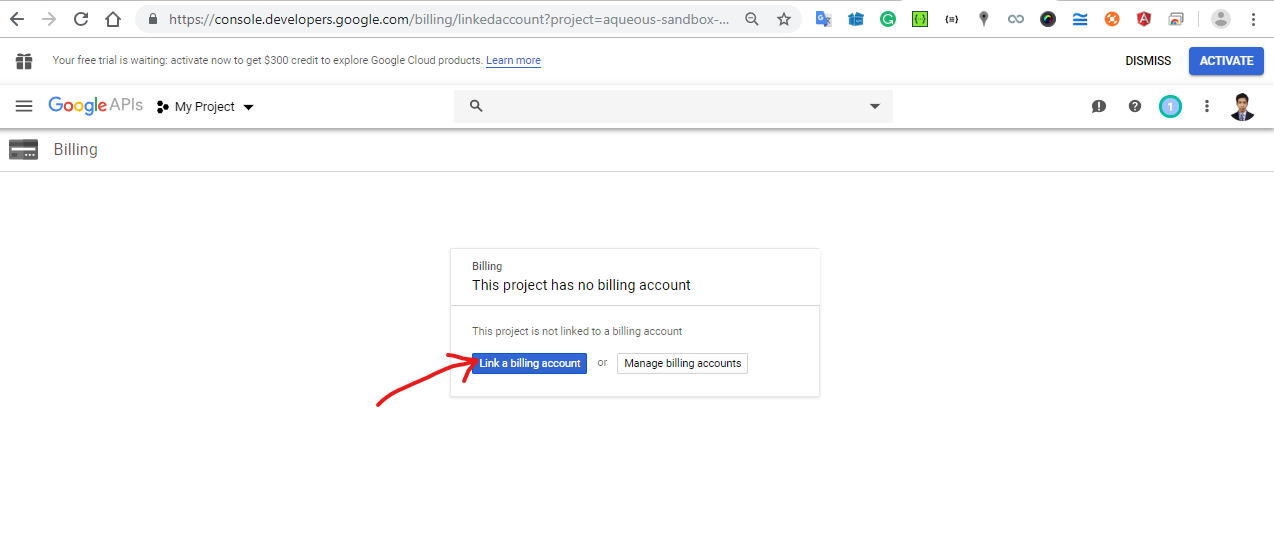
10. Click on CREATE BILLING ACCOUNT like bellow
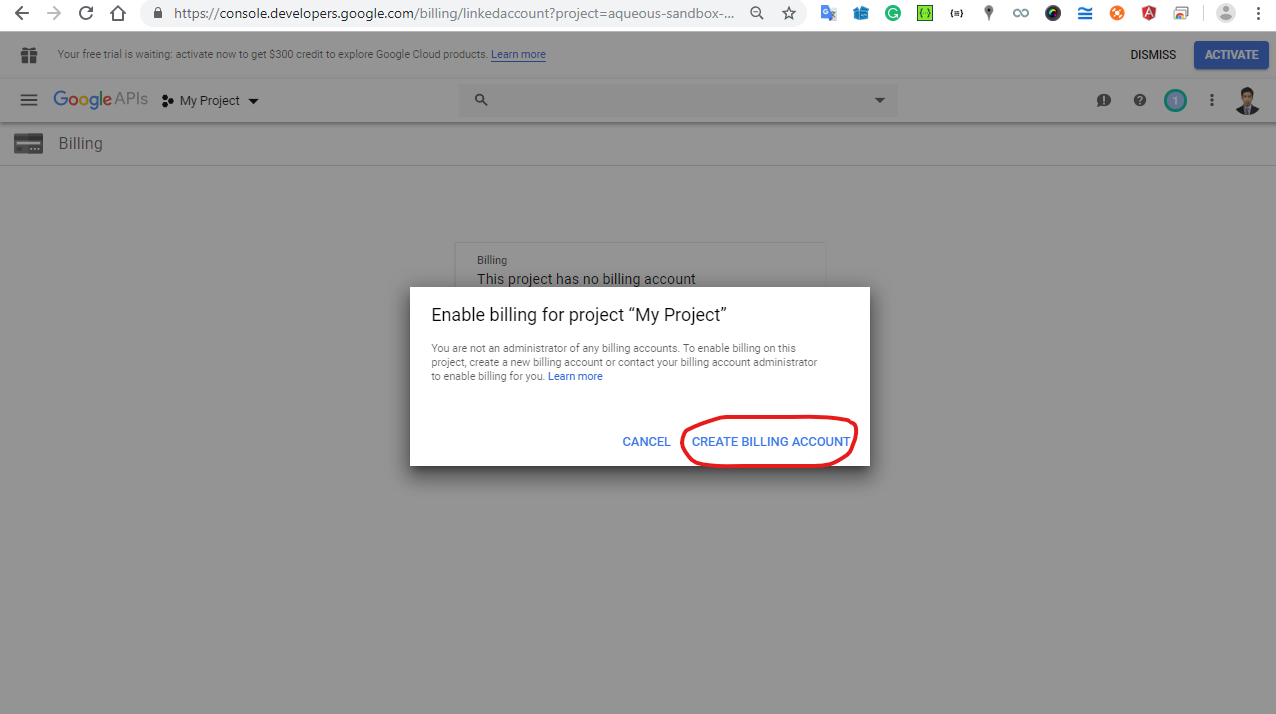
11. Click on AGREE AND CONTINUE button like below.
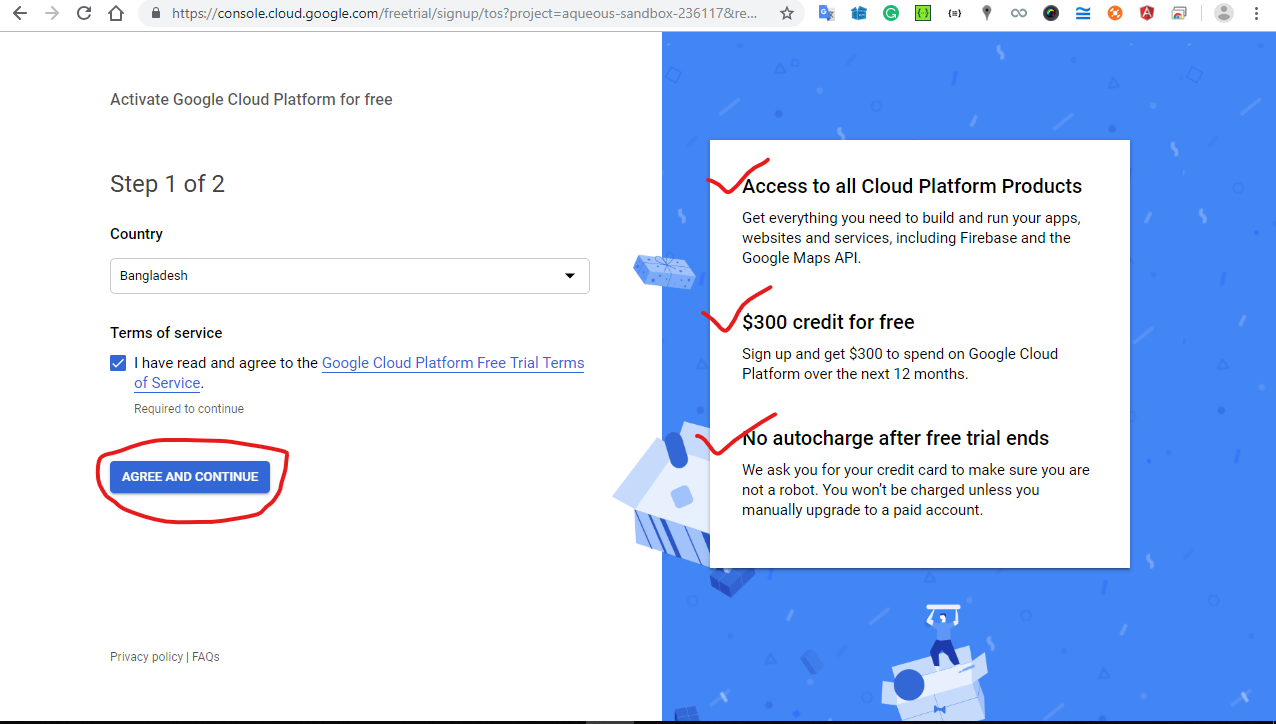
12. After providing your billing information and payment method, please click on the START MY FREE TRIAL.
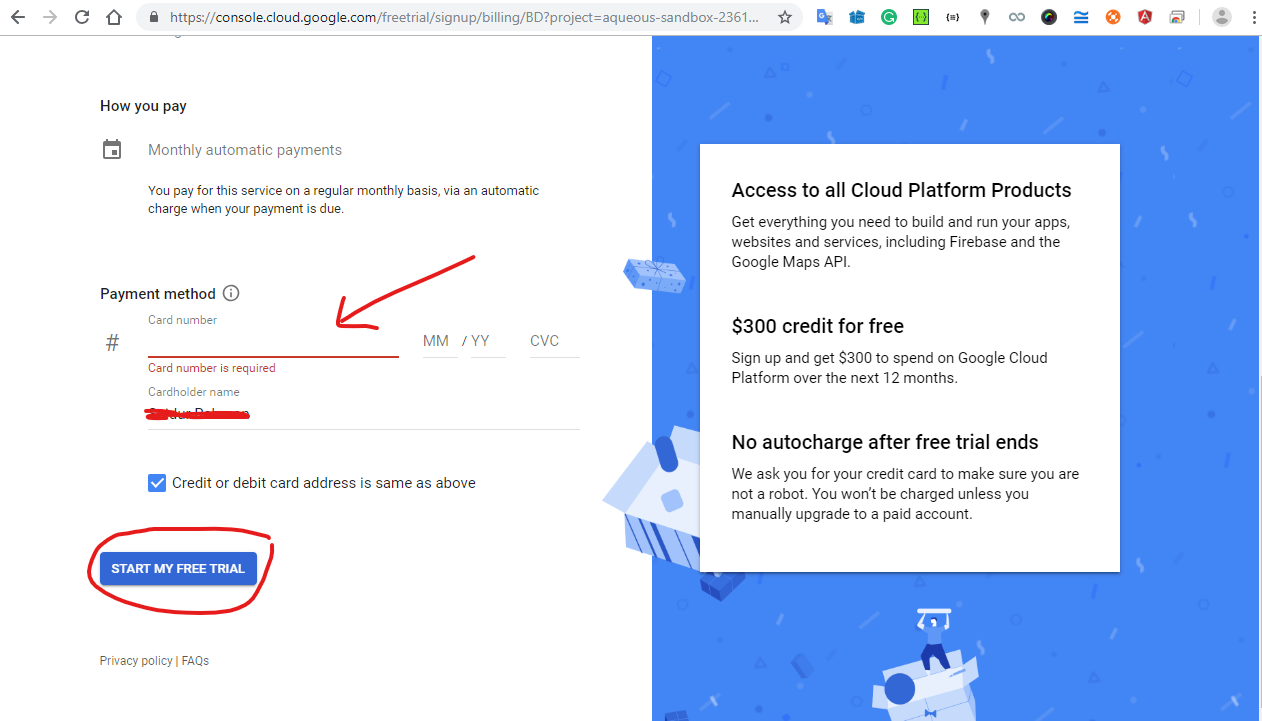
13. Language and Regional Setup
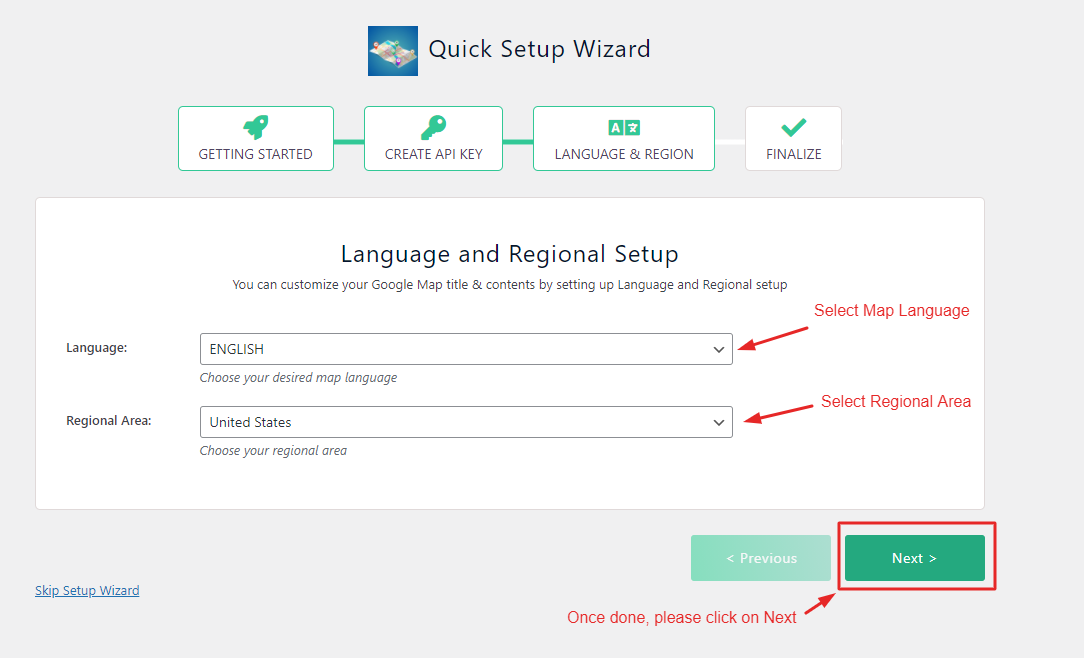
13. Final Overview Step
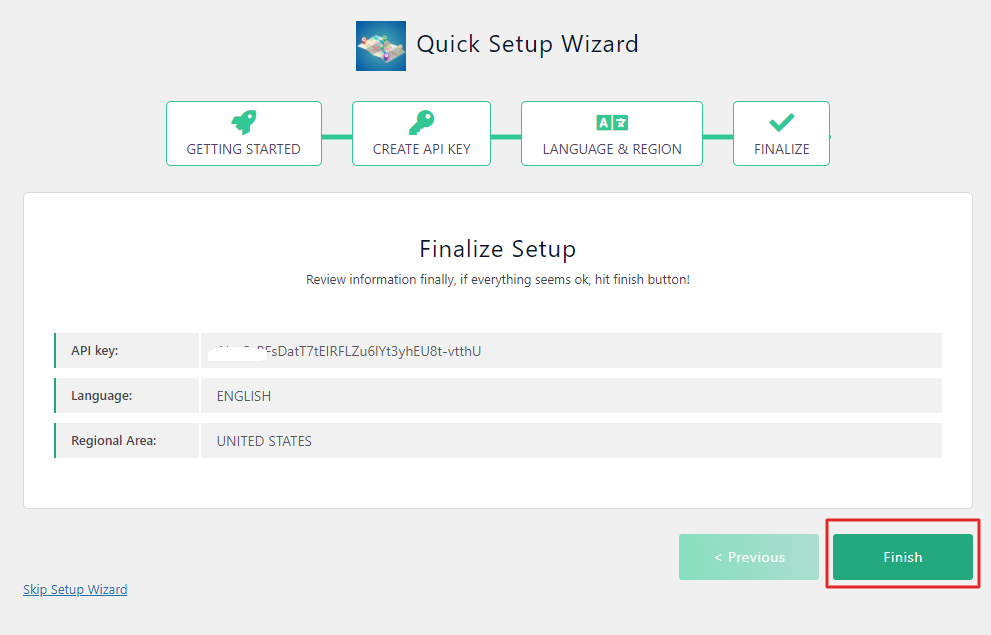
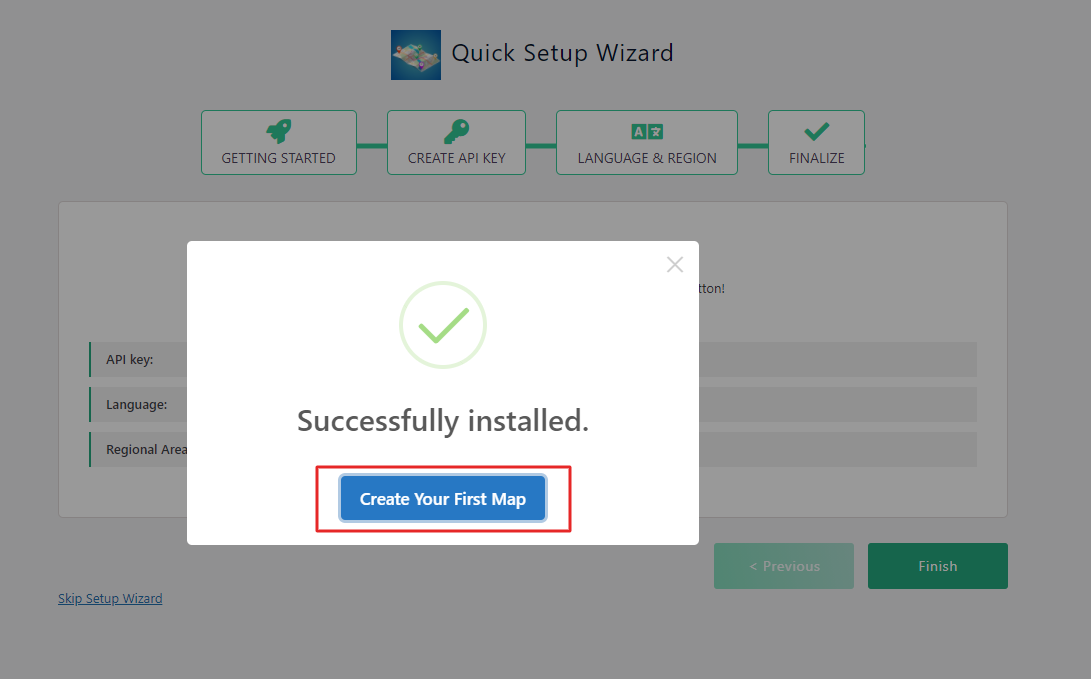
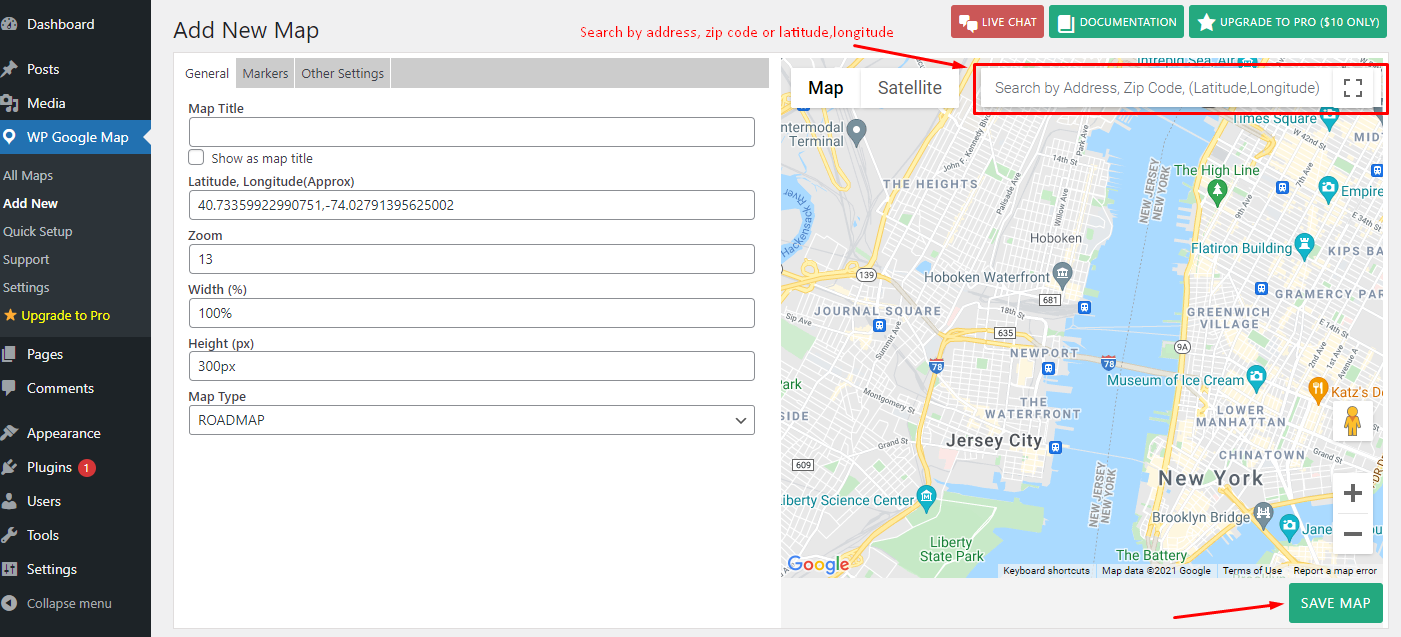
Now, you can create a Map and add that map to your website. Enjoy!
Video about how to install WP Google Map
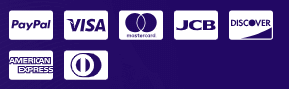

pink viagra