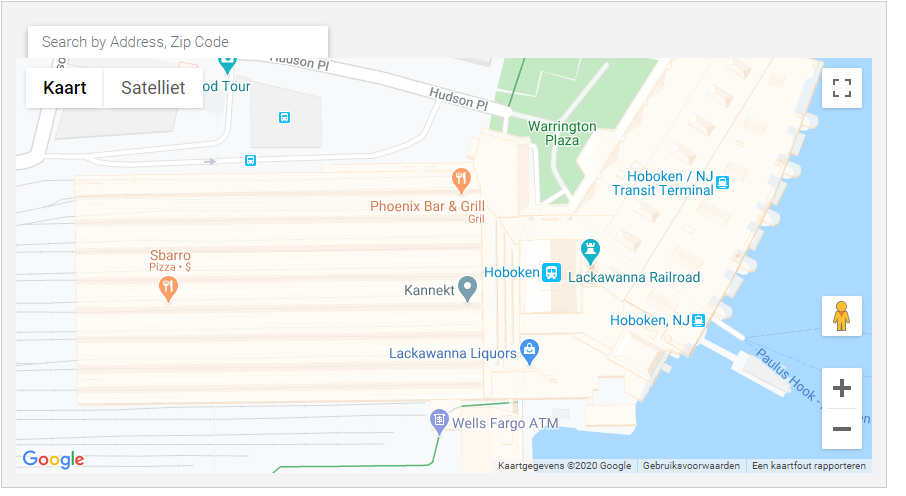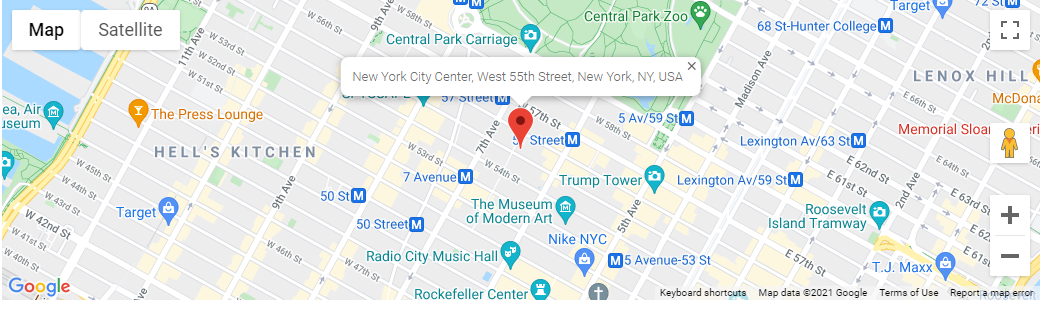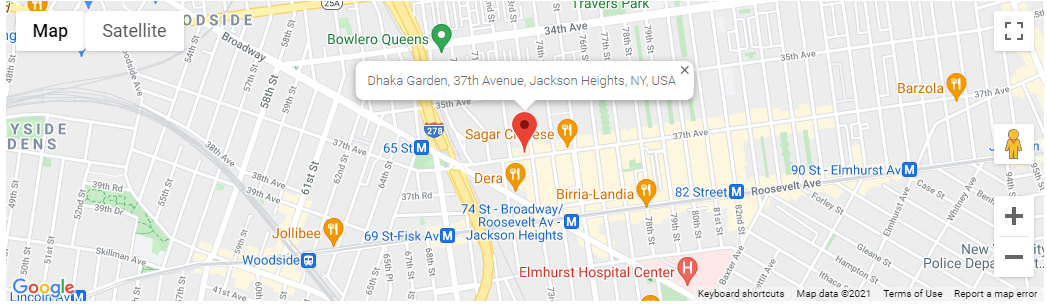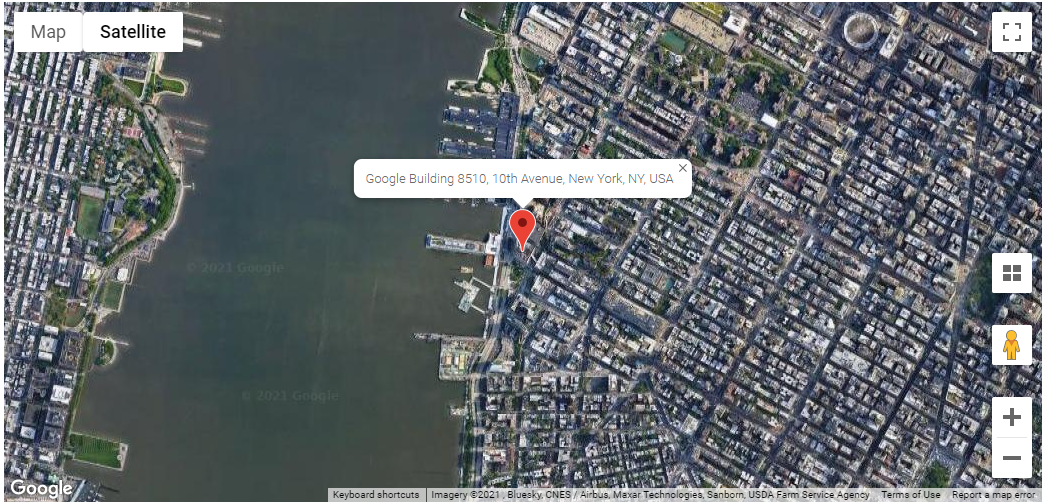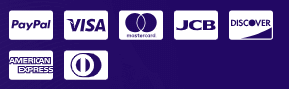Blog
Google Map with disabled all Control Options
Map Control options can be disabled globally from WP Google Map->Settings->General Settings tab. Click here to see the documentation.
Available Map Control Options
- Disable Full-Screen Control
- Disable StreetView
- Disable Zoom Controls
- Disable Pan Controls
- Disable Map Type Controls
- Disable Mouse Wheel Zoom
- Disable Mouse Dragging
- Disable Mouse Double Click Zooming
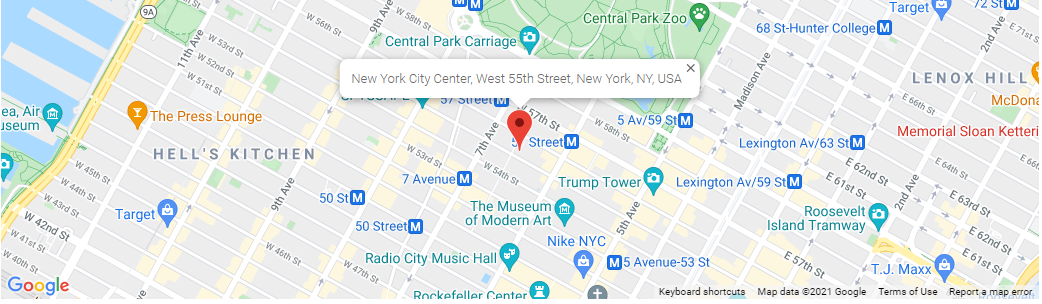
Install WP Google Map plugin with the following easy steps
01. Click on WP Google Map and then Click on Quick Setup in the left sidebar.
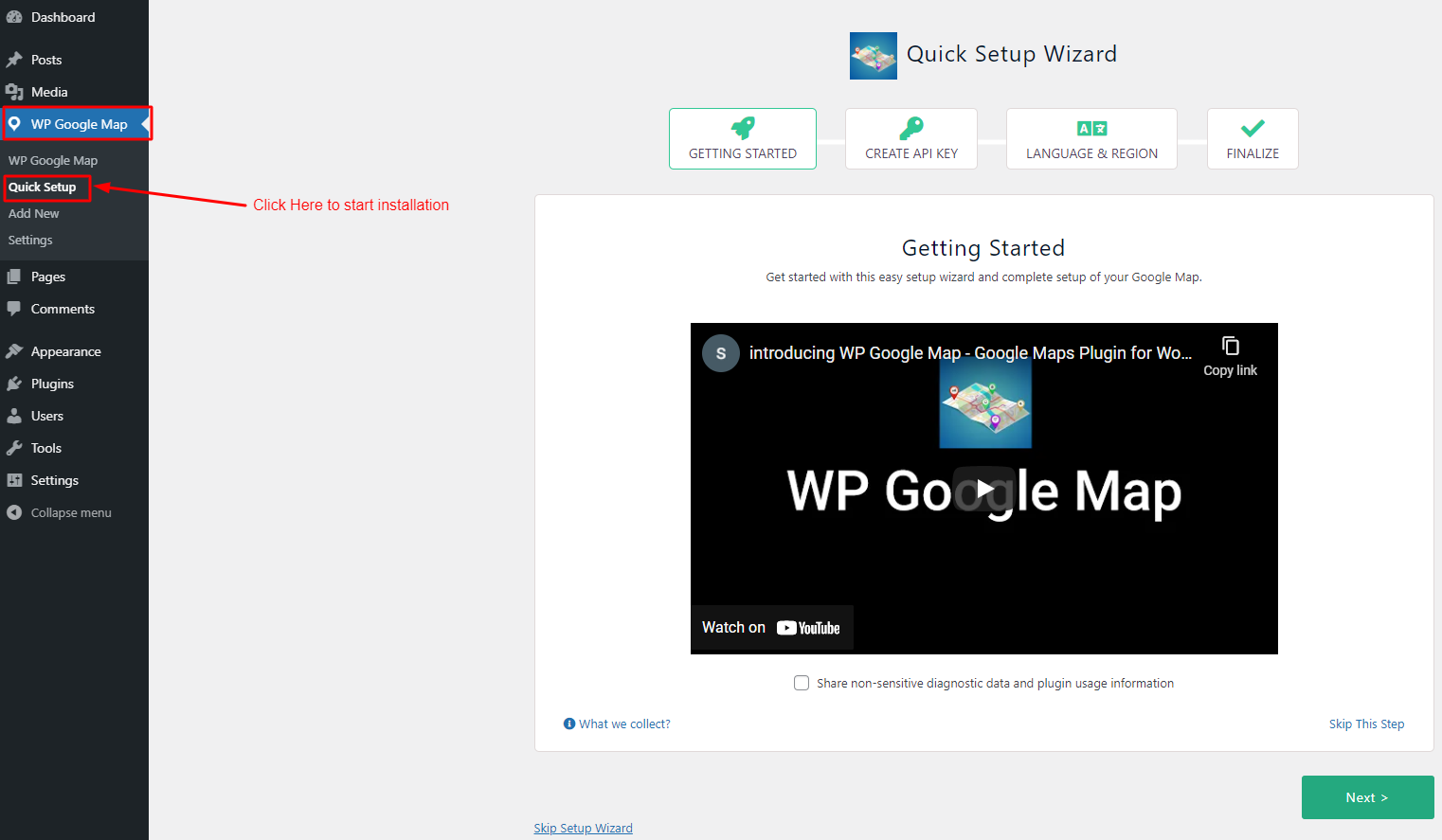
02. Click on Next once this step is done, like as below screenshot.
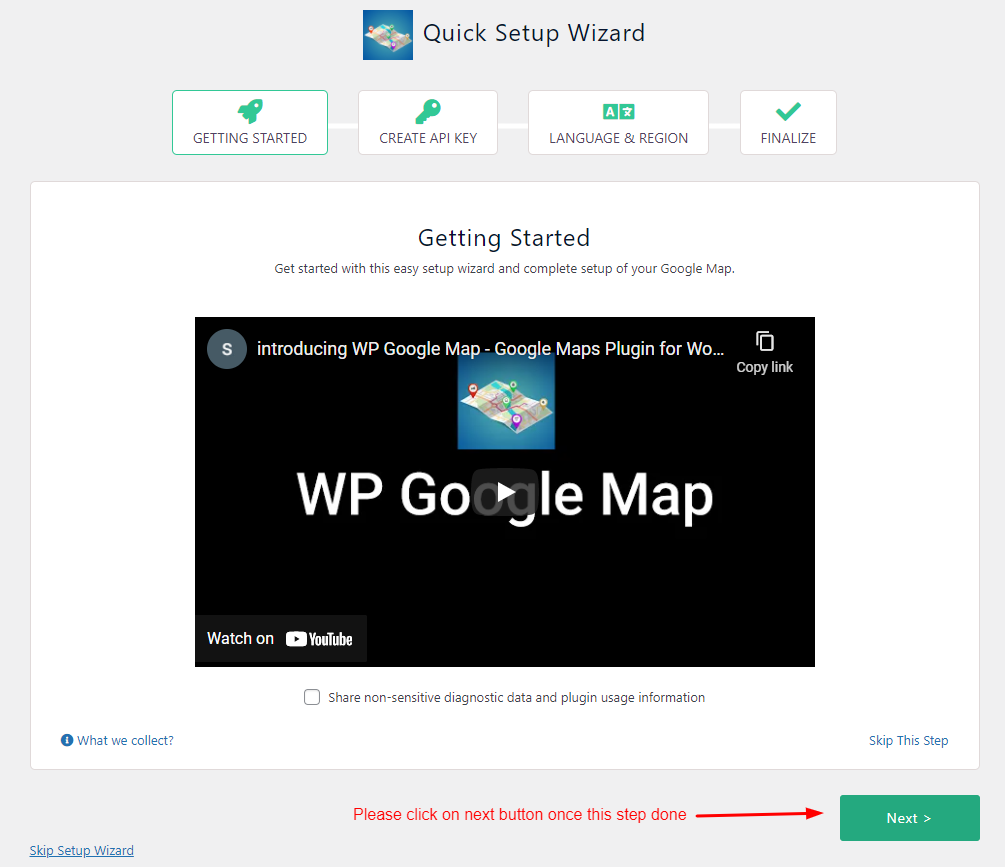
03. Click on GET FREE API KEY button like below and then click on the Next Button like bellow
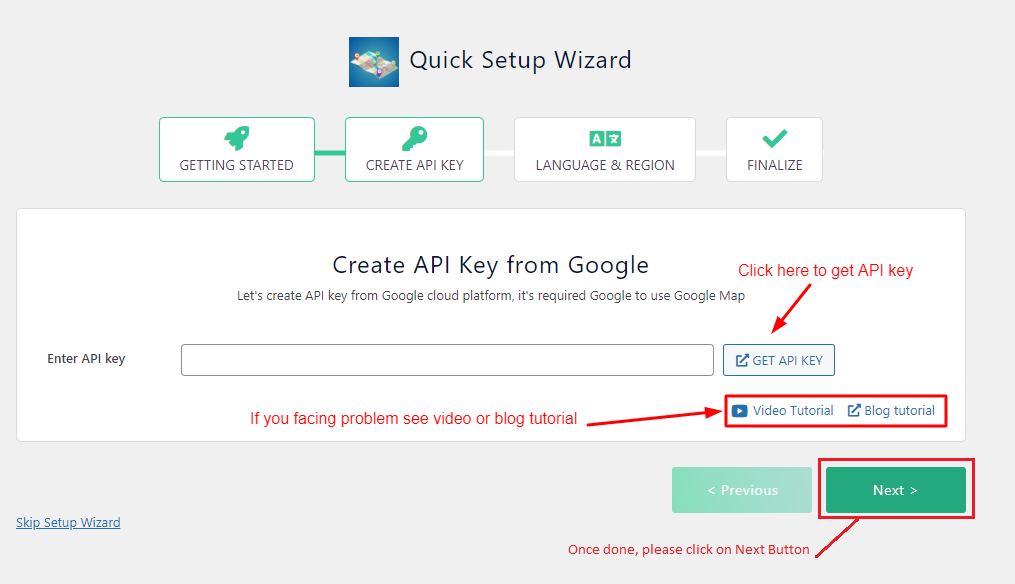
04. Click on Continue Button like bellow
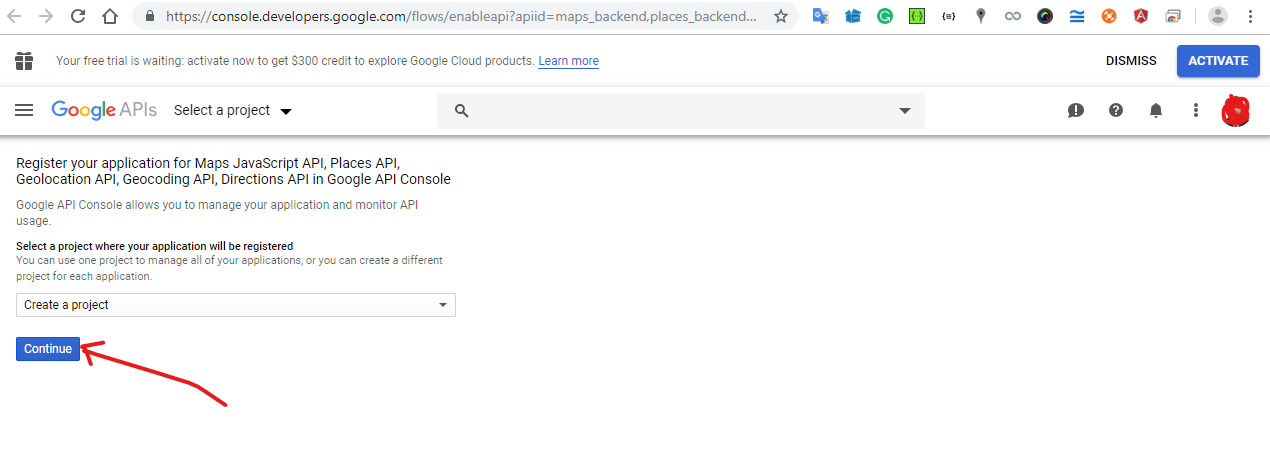
05. Click on CREATE CREDENTIALS button like below
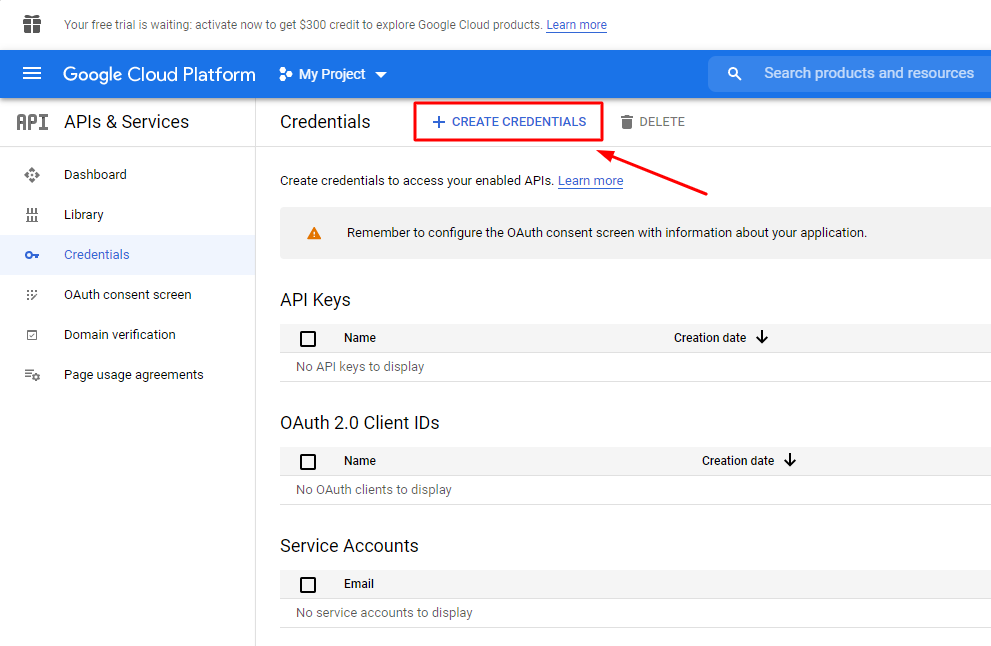
06. Click on the API key menu like bellow
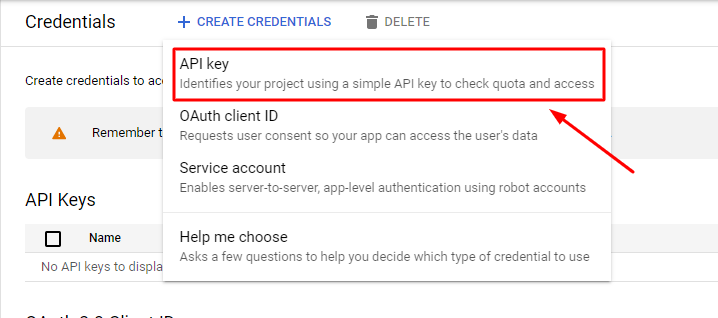
07. Click on the Copy icon like below screenshots
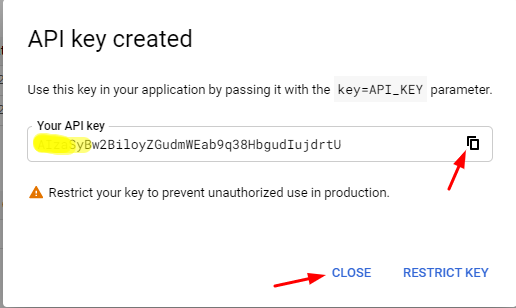
Or you can copy from here also
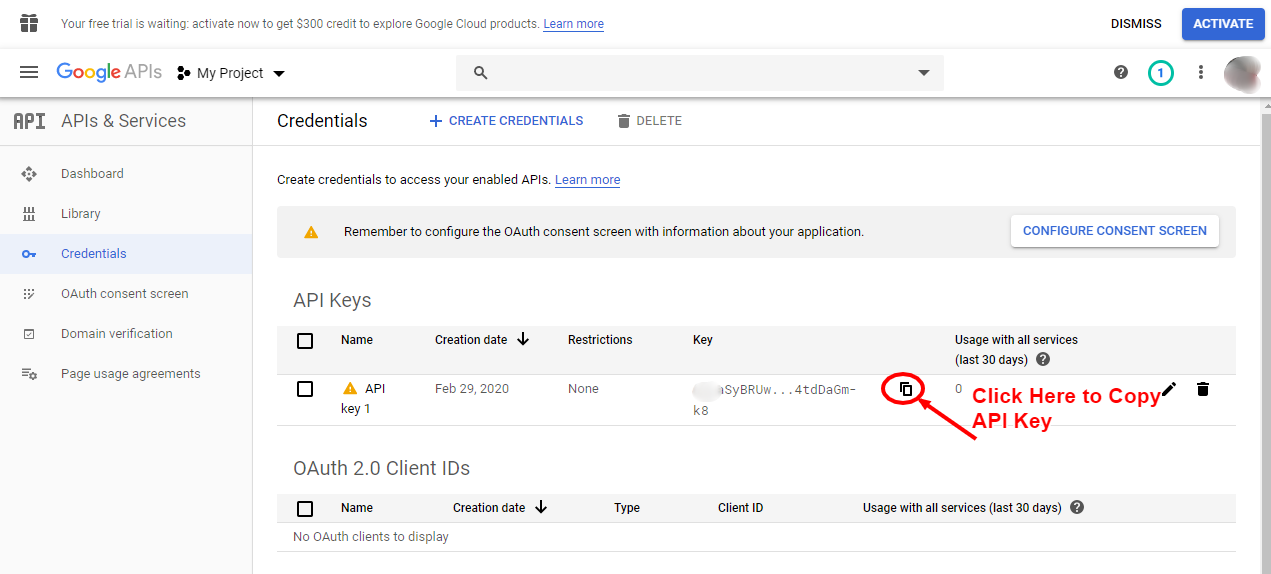
08. Paste the API key here and hit on Next button like below.
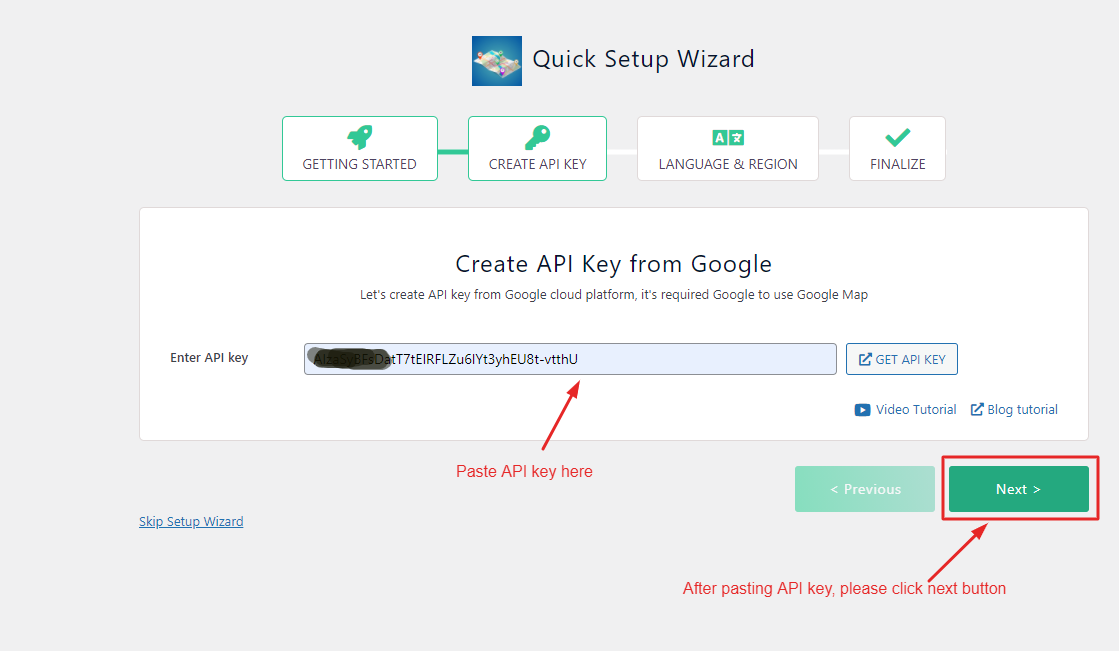
08. Now please go to the previous browser tab and click on Click on the Settings icon and then click on Billing like below. NB: After July 16, 2018, Google has changed its policy. You need to add billing information to use Google Map. You can Google Map UPTO 200USD monthly for free, Click here for Google reference
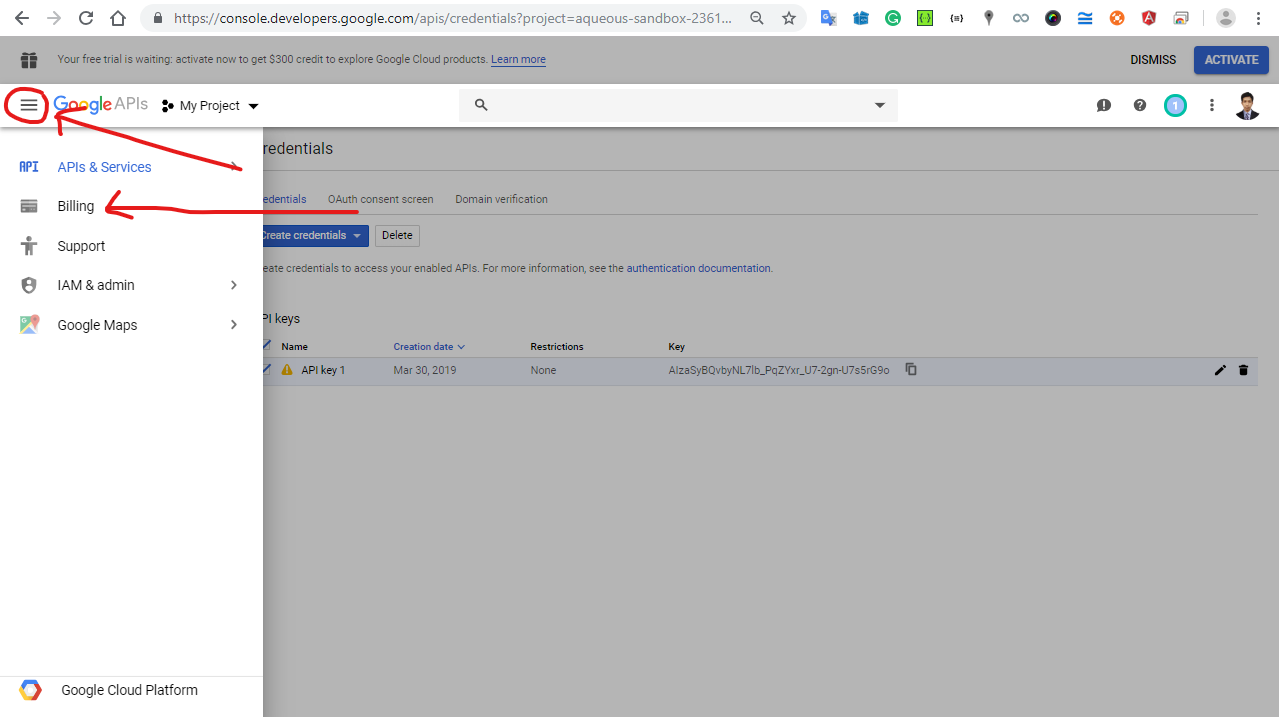
09. Click on Link a billing account button
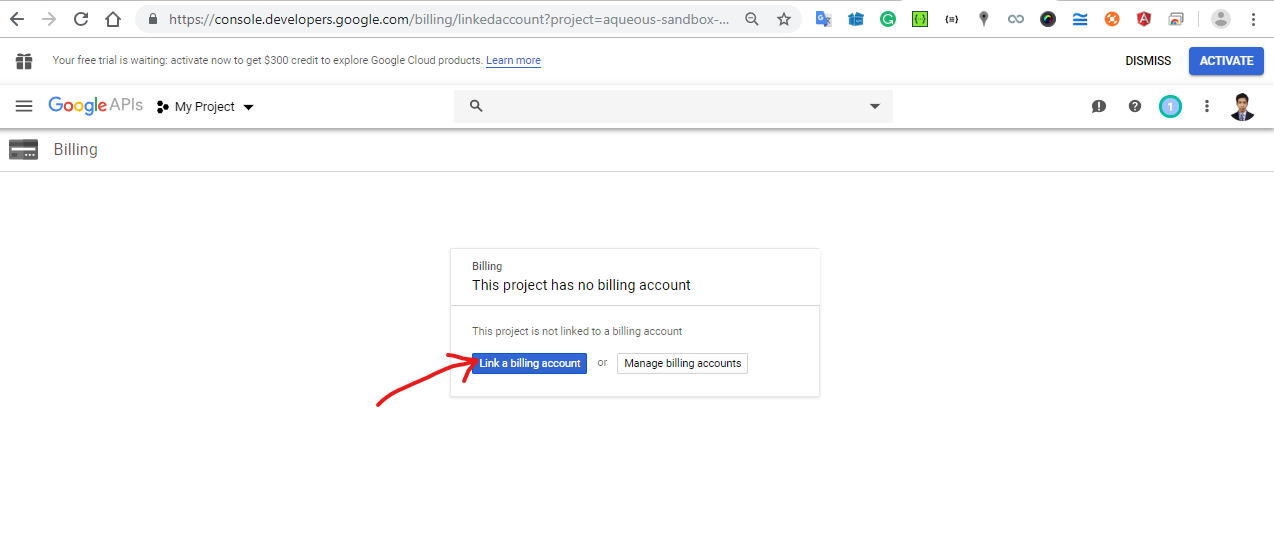
10. Click on CREATE BILLING ACCOUNT like bellow
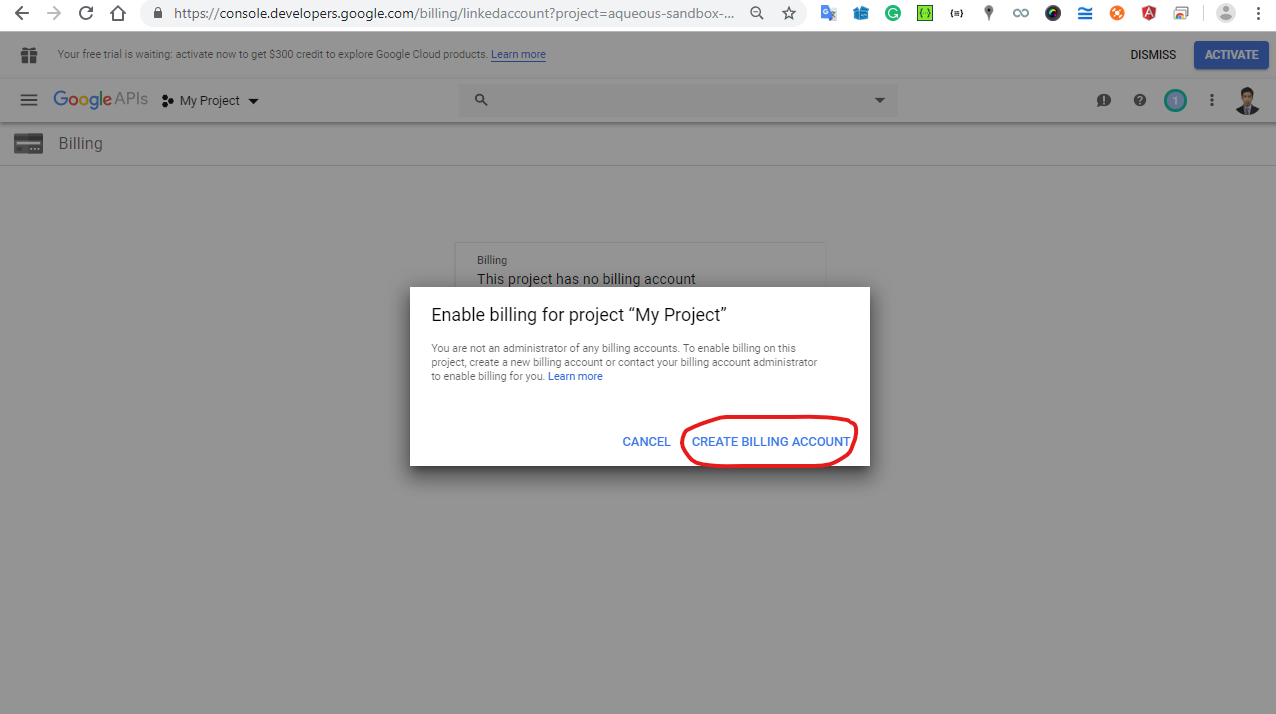
11. Click on AGREE AND CONTINUE button like below.
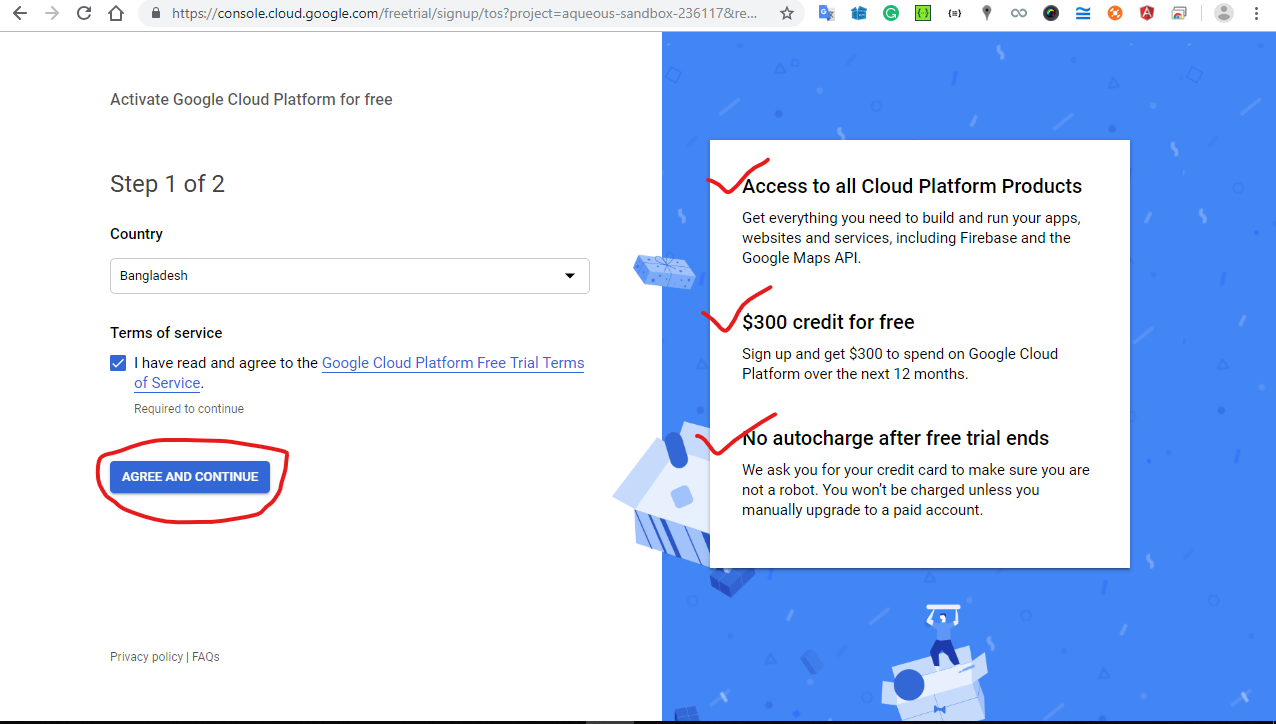
12. After providing your billing information and payment method, please click on the START MY FREE TRIAL.
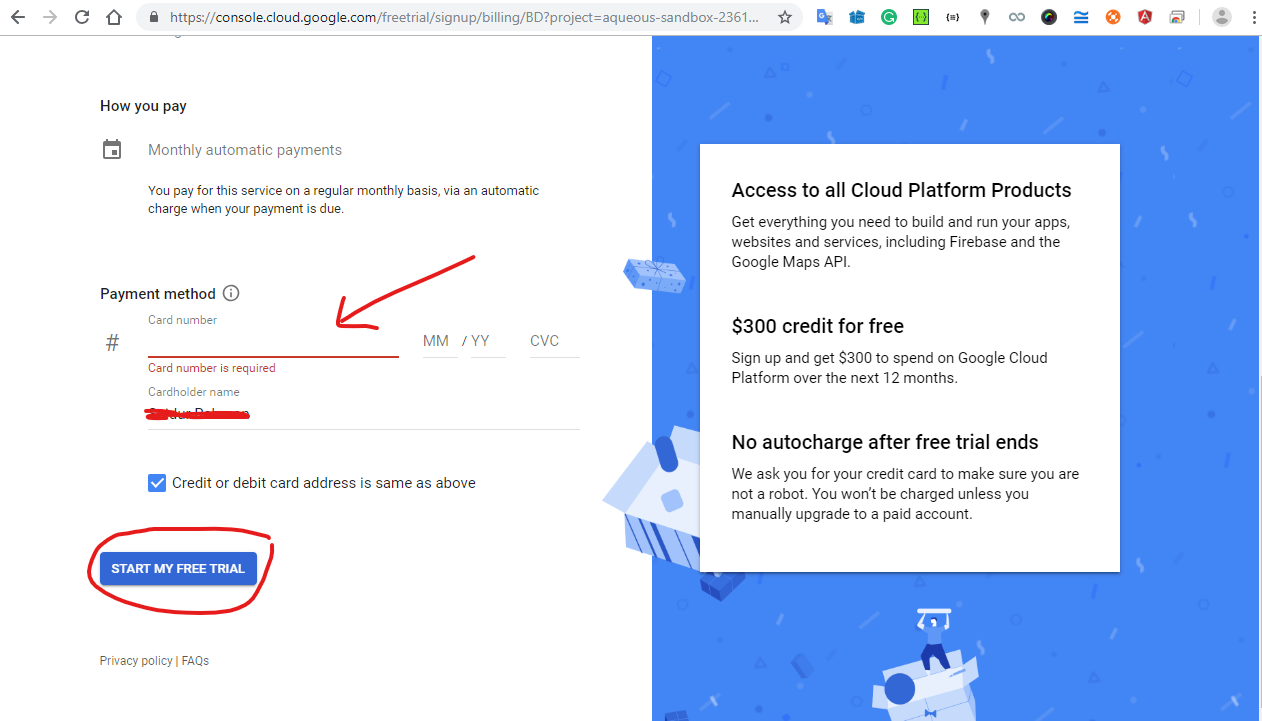
13. Language and Regional Setup
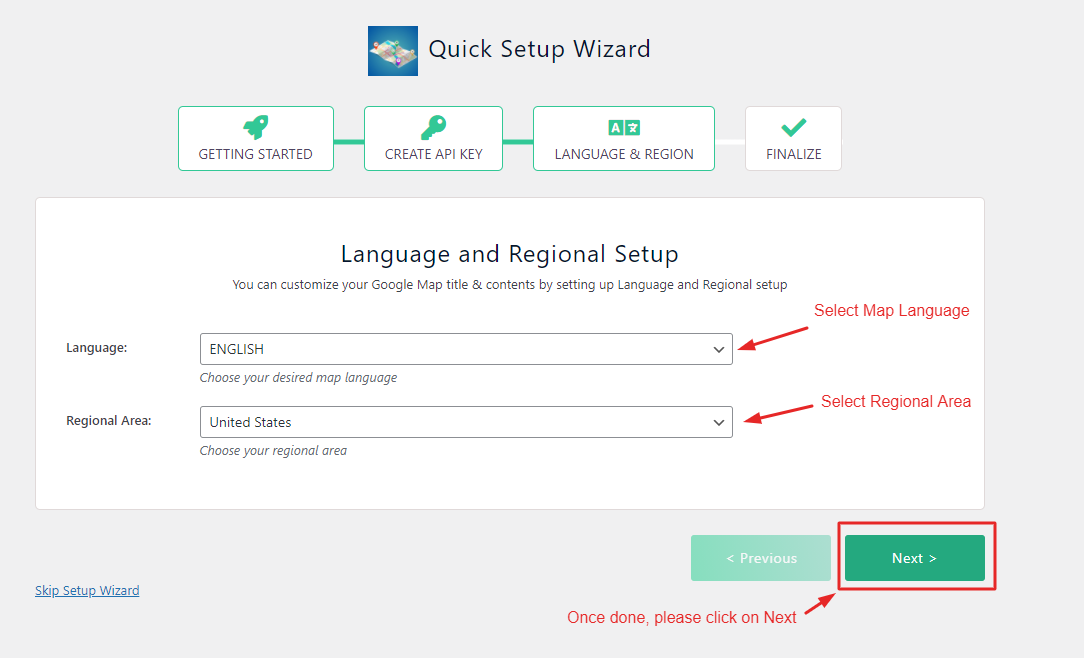
13. Final Overview Step
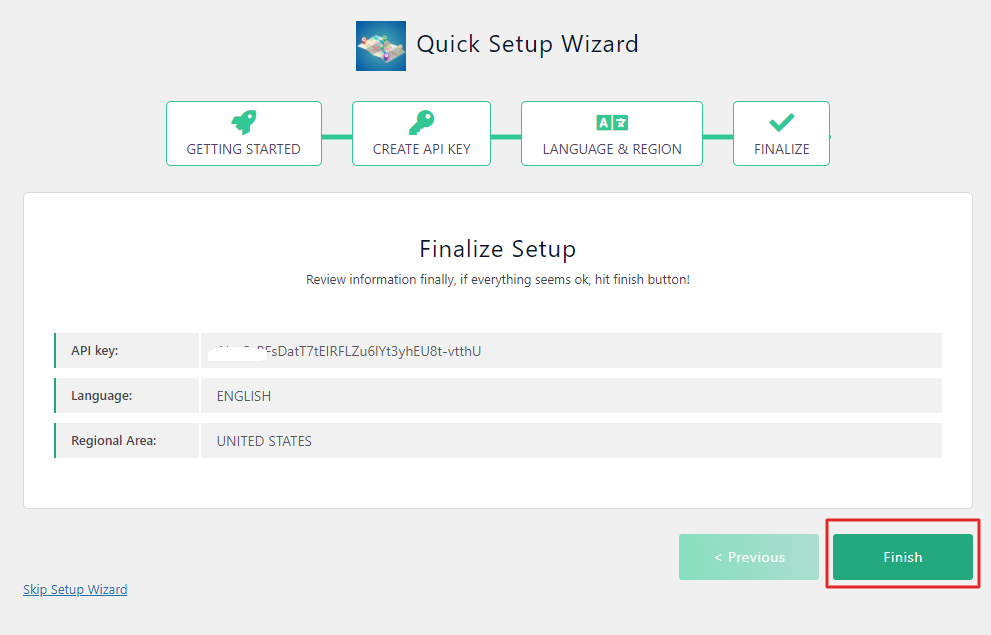
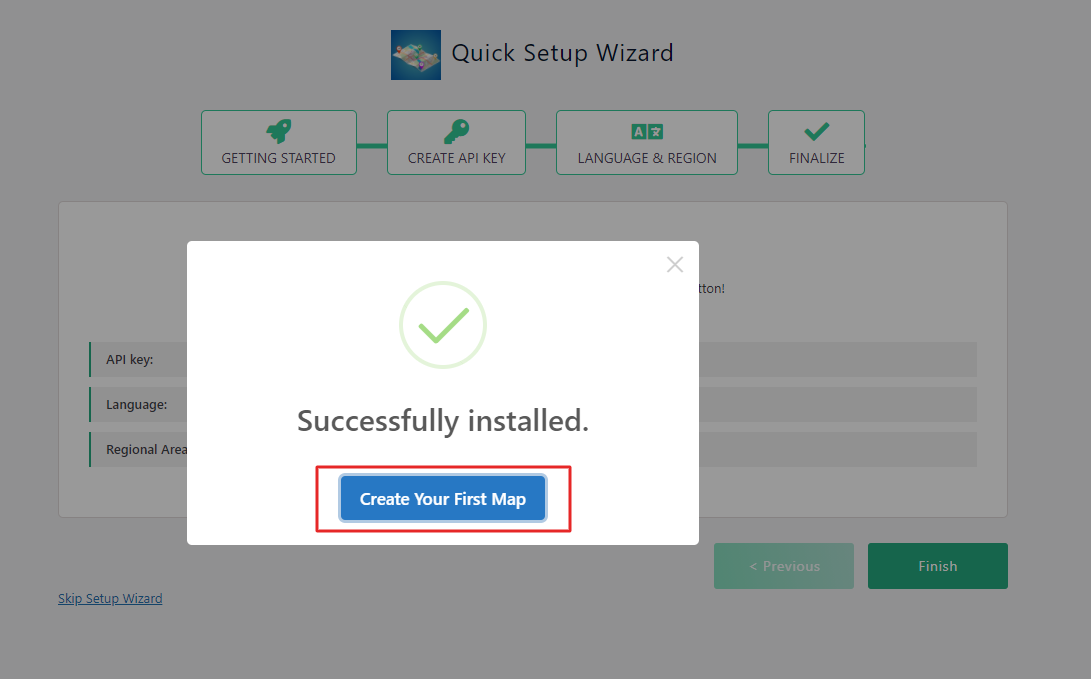
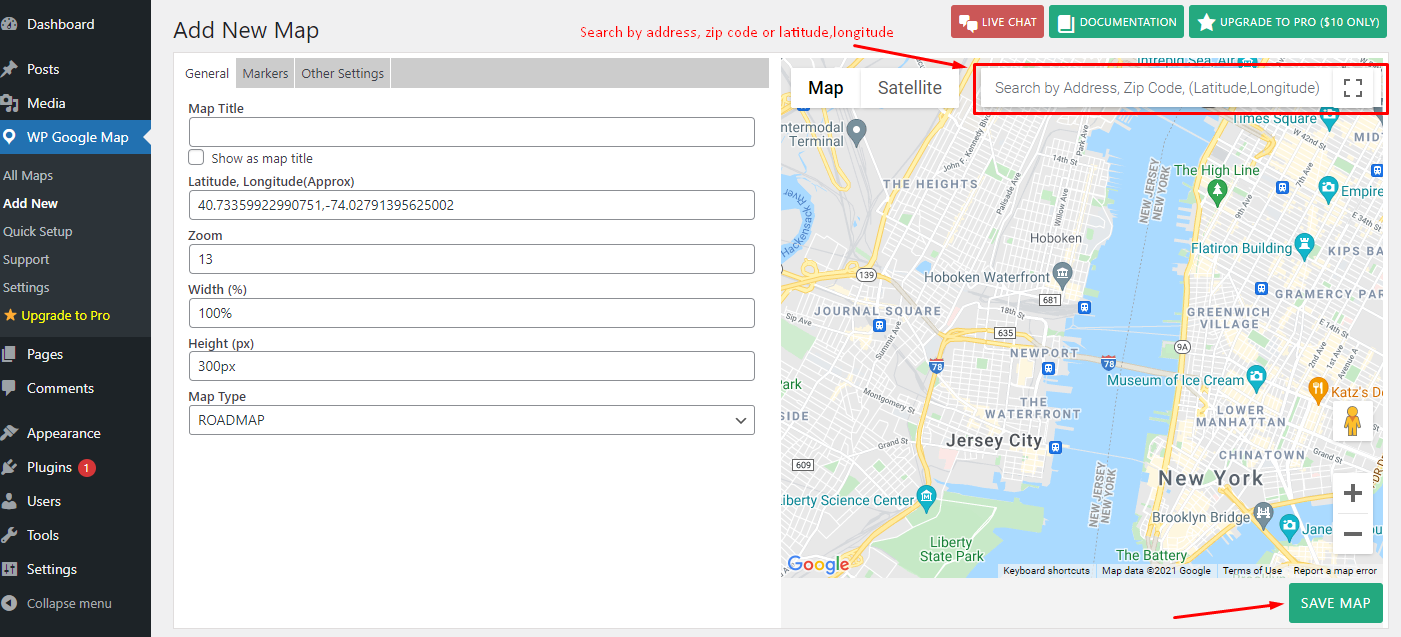
Now, you can create a Map and add that map to your website. Enjoy!
Video about how to install WP Google Map
How to add Google Map in your WordPress page(Block Editor)?
Please go to WP Google Map list like bellow
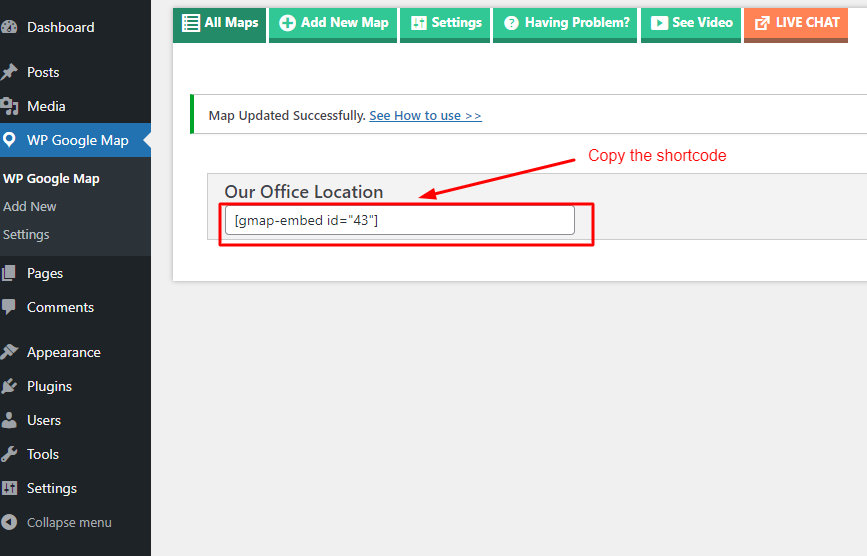
Click on the icon as like the screenshot bellow
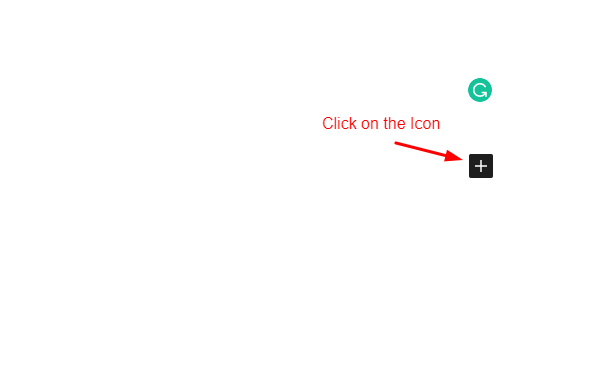
Now search by shortcode and click on Shortcode like bellow
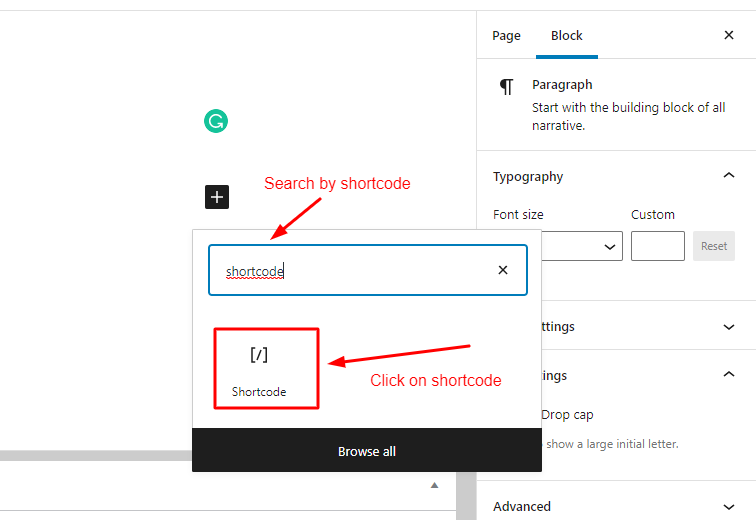
Now Paste the shortcode last time your copied from WP Google Map list
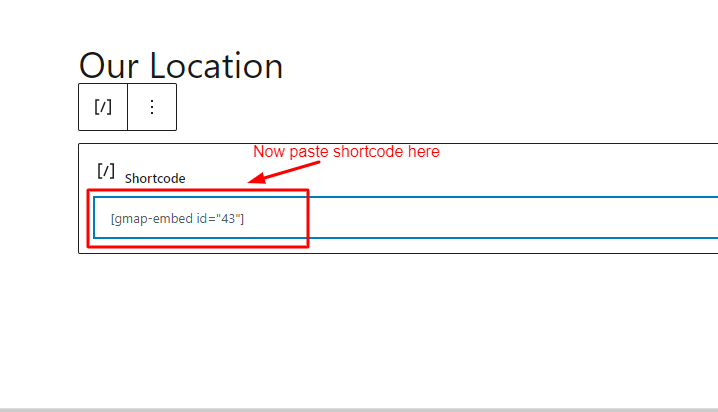
Now publish or draft your page and see the output
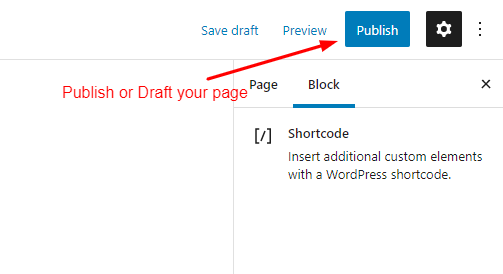
The output should be like below. Enjoy 🙂
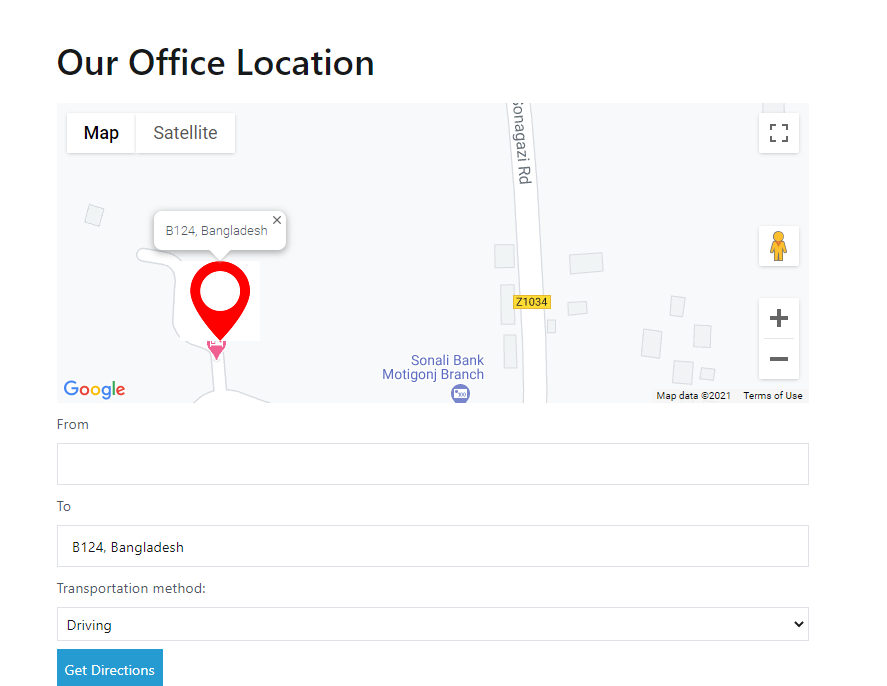
How to customize Map Language and Regional Area Settings
Go to WP Google Map in the left sidebar and then click on Settings tab like below screenshot.
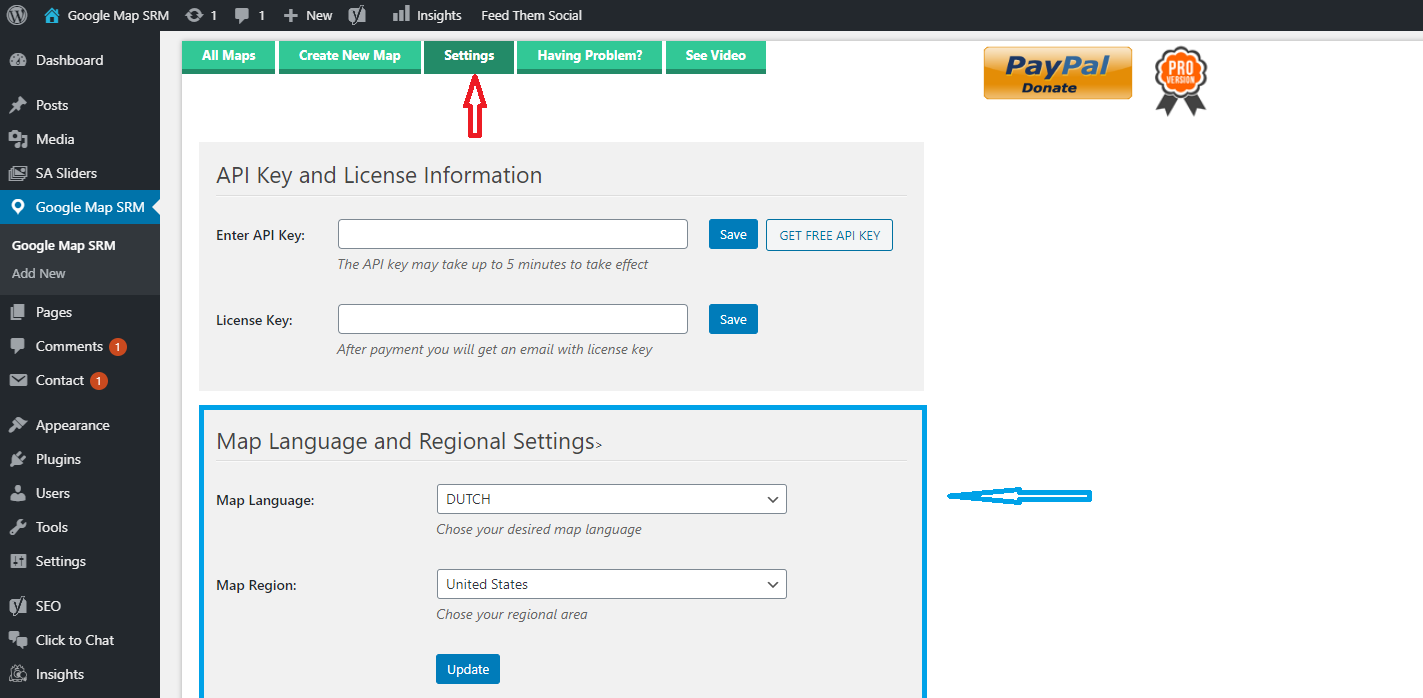
Then you map will be like bellow(Shown for Dutch Language):