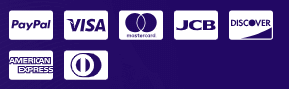Table of Contents
If you’re seeing an error that says you’ve loaded the Google Maps API multiple times, don’t worry — it’s a common issue and easy to fix!
This usually happens when more than one plugin or theme is trying to load the Google Maps API. When that happens, they clash and cause problems with your maps.
Step-by-Step Fix #
Check if another plugin is loading the API #
- Some plugins (especially map-related ones) load the Google Maps API automatically.
- Go through your installed plugins and see if any of them might be loading it. Common culprits are contact form plugins, event calendars, or other map tools.
Disable API loading in WP Google Map Plugin #
- If another plugin is already loading the API, you can stop WP Google Map from doing it again.
- Here’s how:
- Go to WP Admin > WP Google Map > Settings
- Find the option that says “Do not load Google Maps API” or similar
- Turn it ON
- Save your settings
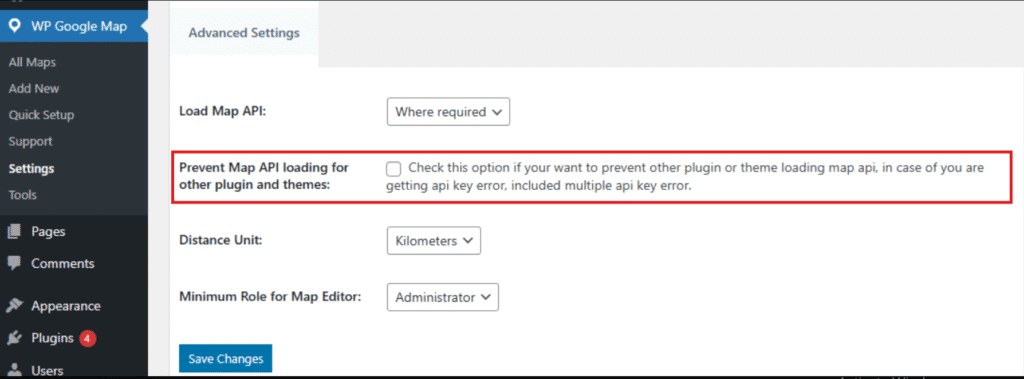
Or disable API loading in the other plugin #
- If you prefer to use WP Google Map to load the API, then check the settings of the other plugin and disable its API loading instead.