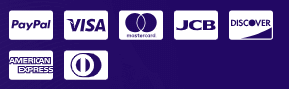Table of Contents
Why It Happens #
Complianz respects user privacy by allowing site‑owners to block certain third‑party scripts (including Google Maps) until visitors have given their consent. By default, Complianz may treat the Google Maps API as a “service” to be blocked under your cookie‑consent settings.
Quick Fix: Whitelist Google Maps in Complianz #
- Log in to your WordPress Dashboard.
- In the left sidebar, go to Complianz → Integrations → Services.
- Locate the Google Maps (or Maps) entry in the list.
- Disable the toggle for Google Maps blocking—so that the map scripts load immediately, whether or not the visitor has given cookie consent.
- Save your changes.
- Clear any caching on your site (e.g. via WP Rocket, W3 Total Cache, or your host’s cache).
- Reload the public page containing your map; it should now display correctly.
Pro tip: If you’re using a Complianz “wizard” configuration, check under Complianz → Wizard → Consent to ensure you’ve selected the “Necessary + Statistics + Marketing” level for cookies (or “All cookies”) if you want no third‑party blocks.
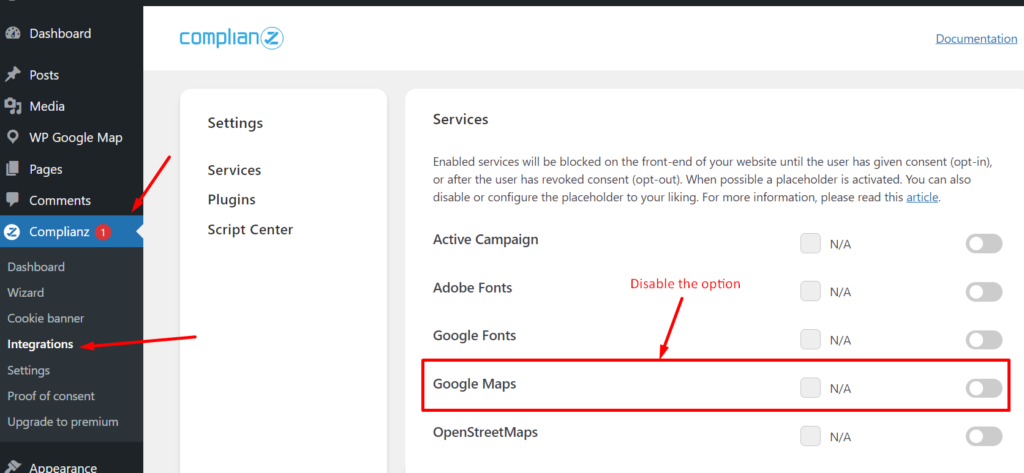
What If It Still Doesn’t Work? #
- Consult Our General Troubleshooting: See How to Debug or Fix Map Loading Problems for deeper troubleshooting steps.
- Check Console Errors: Look for any other blocked resources or API‑key errors.
- Validate Your API Key: Make sure your Google Maps API key is enabled and has proper billing/account settings.
- Review Other Plugins: If you have other privacy or performance plugins (e.g. Autoptimize, WP Rocket), temporarily disable them to isolate conflicts.