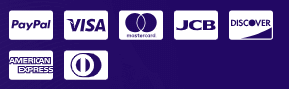Now getting an API Key is super easy! The entire process is managed by Google takes only a few minutes.
01. Click on WP Google Map -> Quick Setup in the left sidebar of Admin panel

02. Now click on the Get an API Key, a popup window will appear, just follow all steps provided by Google Map platform, once all step done you will get an API key easily!
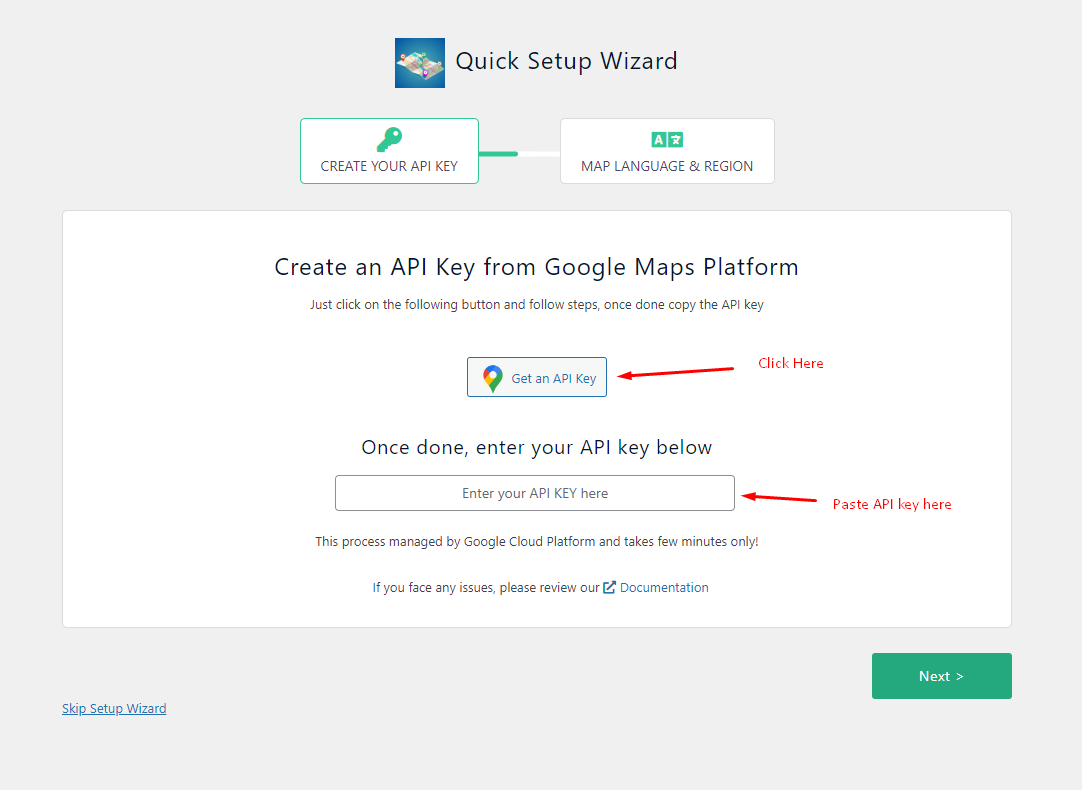
03. A Google popup window will appear like bellow, if not logged in.
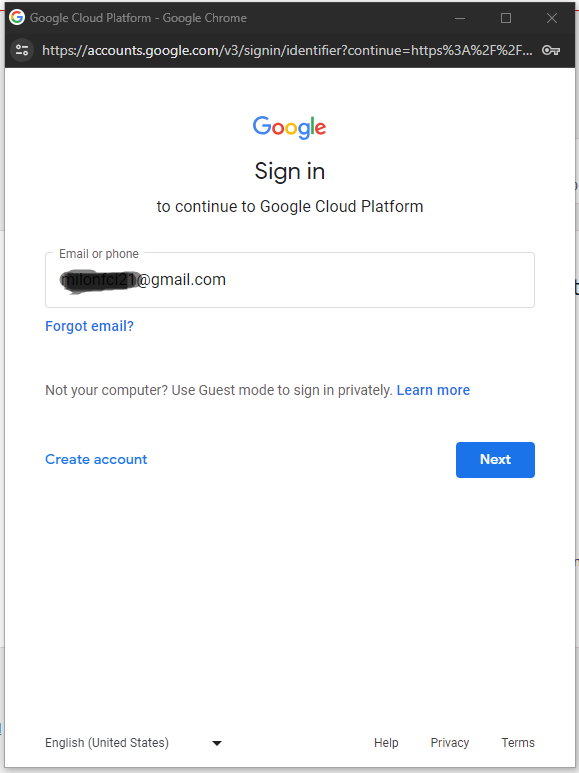
04. Login to your account and follow on, if not logged in.
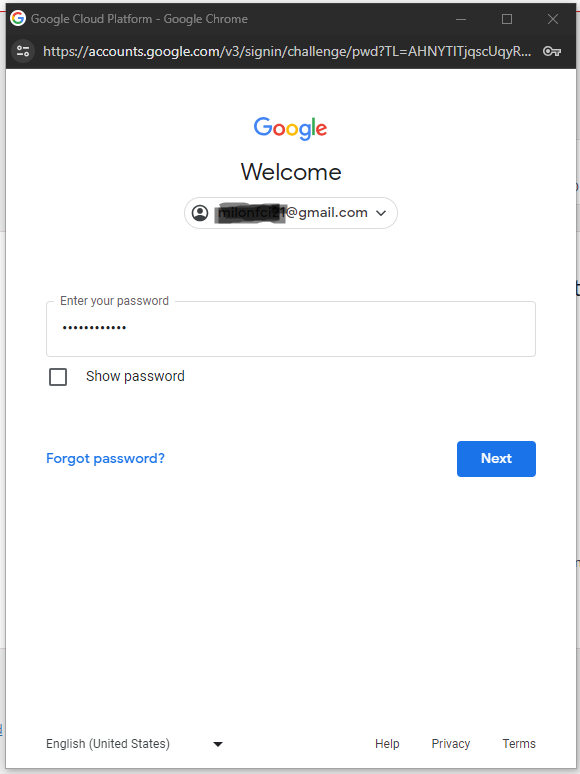
05. Click on AGREE & CONTINUE now
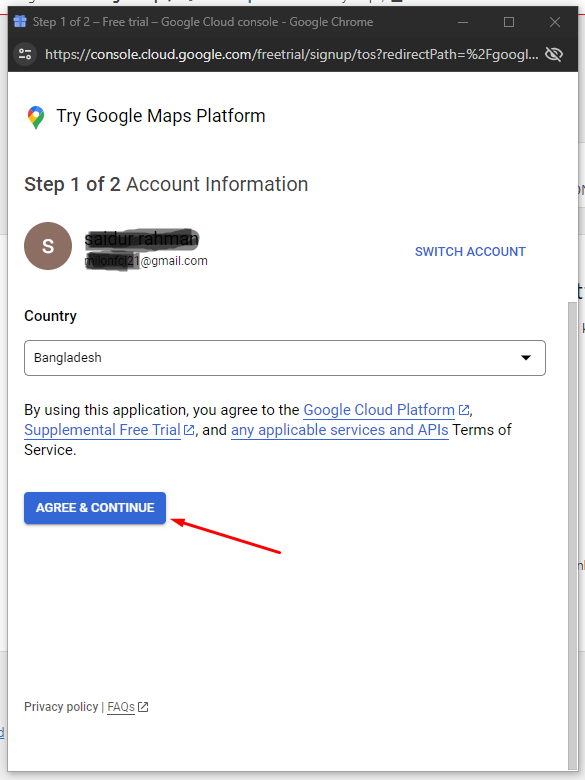
06. Please set your account type and billing information as mentioned bellow.
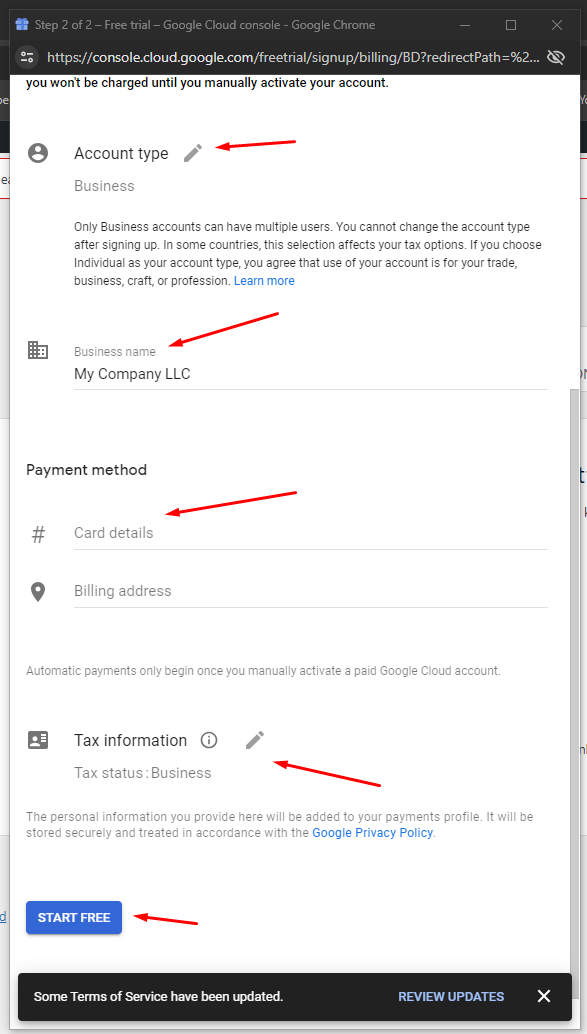
07. All are set, Now just copy the API key close the popup window
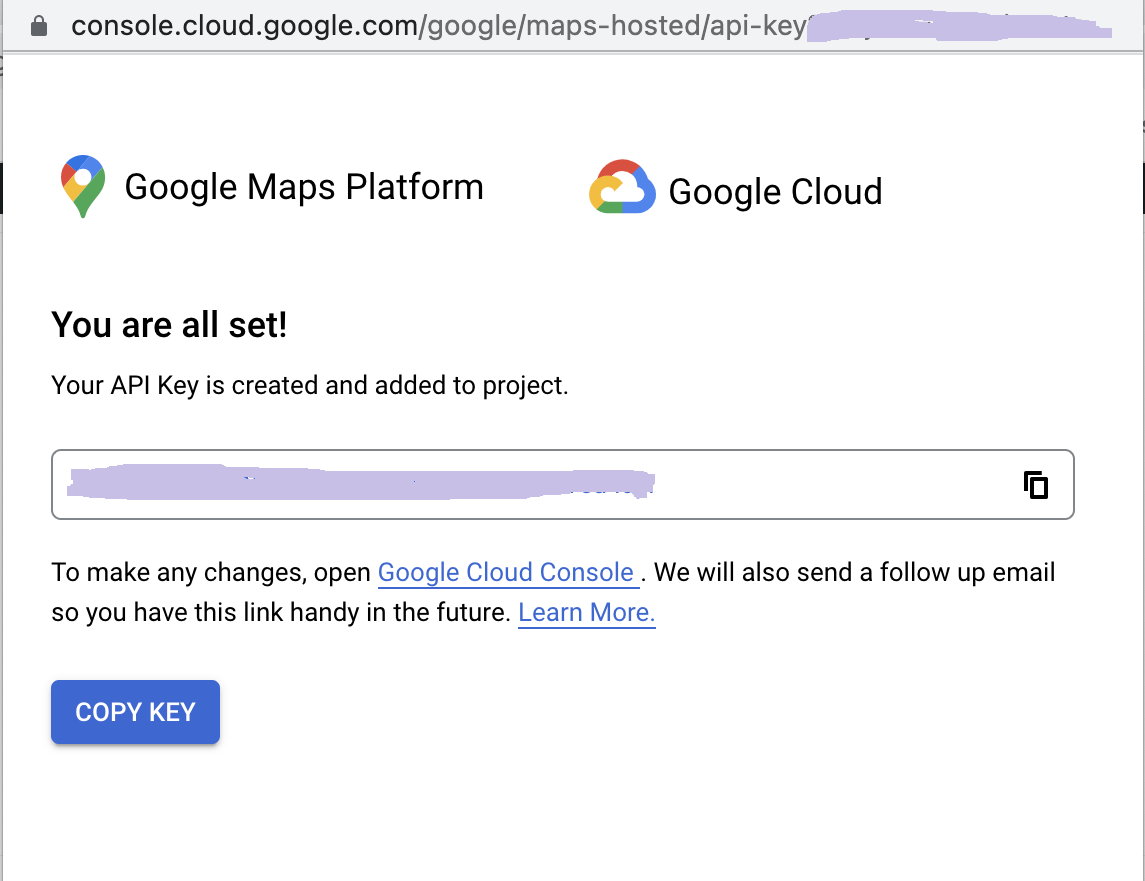
08. Paste your API key in the input box and Hit Next
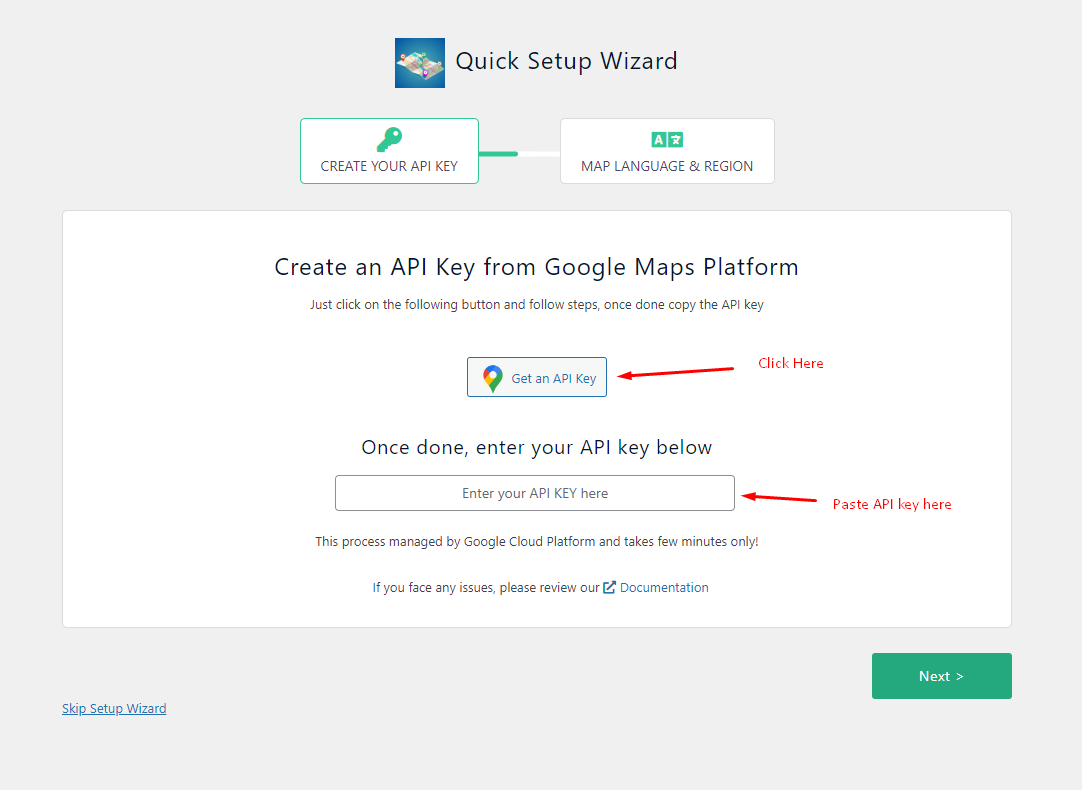
09. Set your prepared Map Language and Regional Area and hit the Finish Button
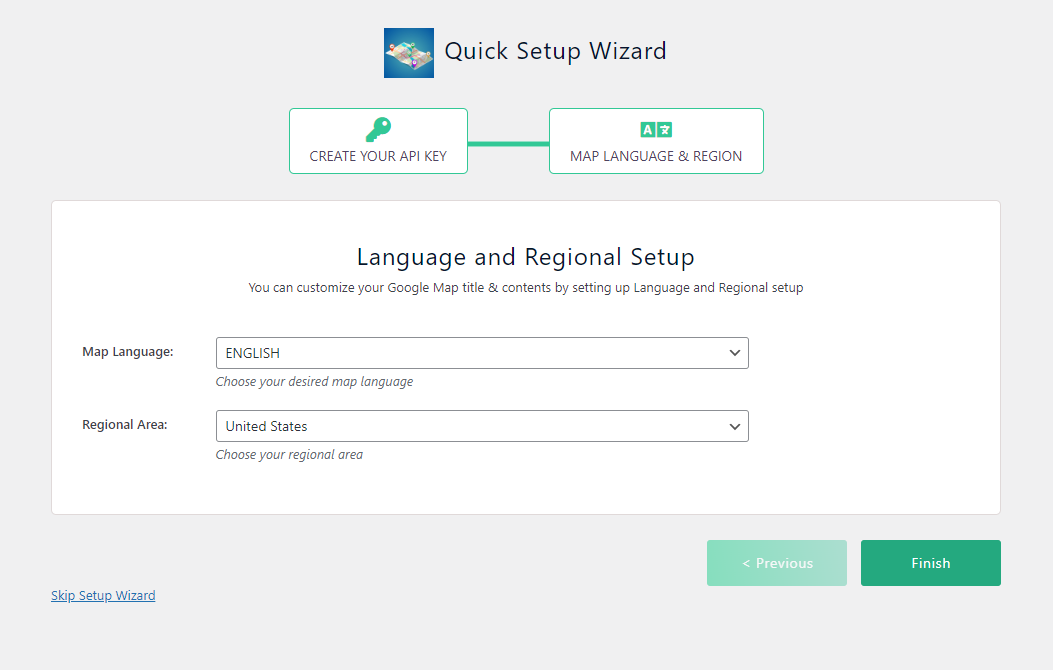
Installation complete, it’s time to create your Map! Let’s Get Started
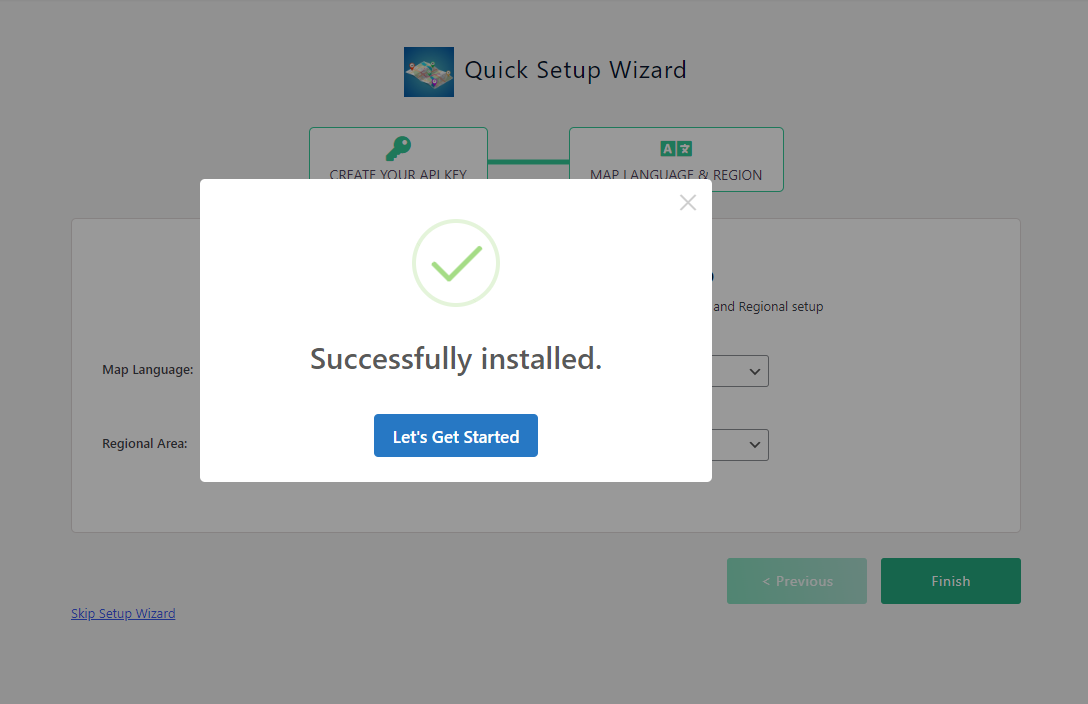
You Map will appear like bellow
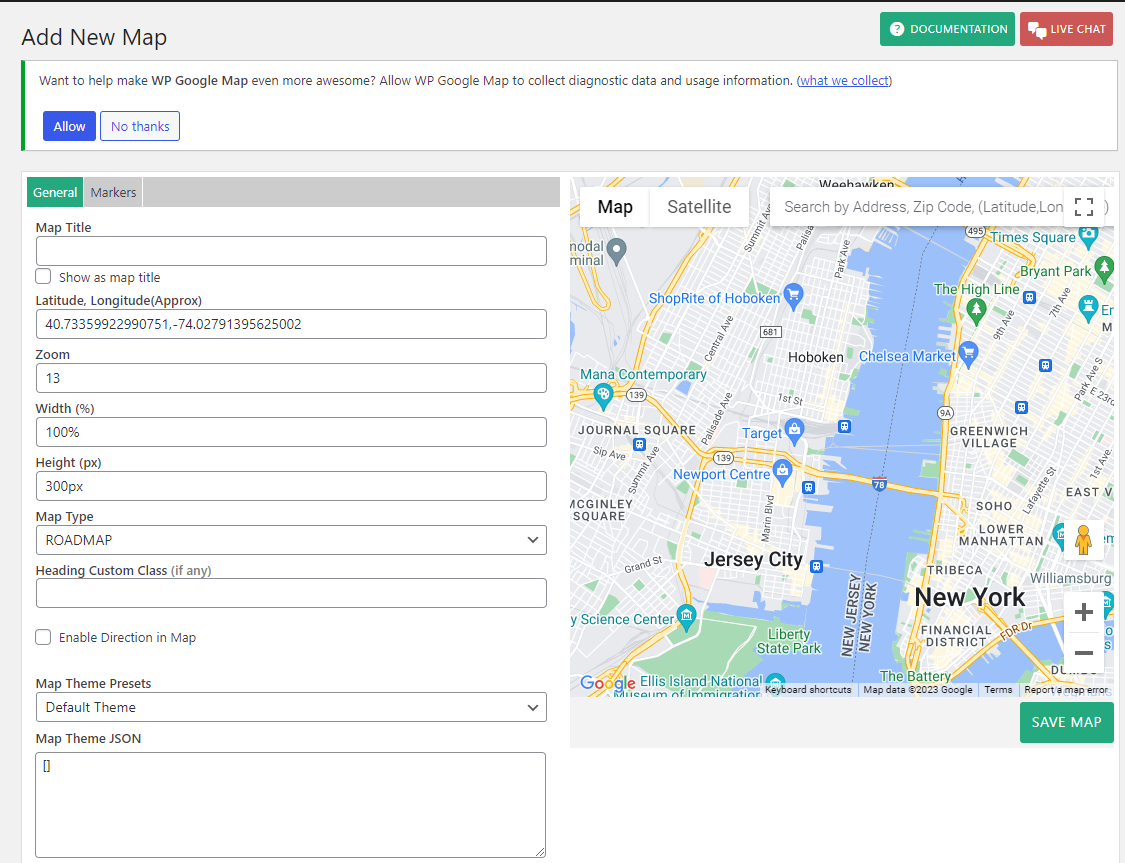
NB: After July 16, 2018, Google has changed its policy. You need to add billing information to use Google Maps. You can eligible to use Google Map UPTO 200USD monthly for free, Click here for Google reference
Now, you can create your Google Map and add it to your Website.
Enjoy!